Access Bank USSD code is a way of banking with your mobile phone without need for internet, however, do you know how to activate this code in Nigeria?
To activate Access Bank USSD code, dial *901# your phone number ( Mtn, Glo, Airtel or 9 Mobile). Enter this USSD code and follow the on-screen prompt to create your PIN with or without an ATM card. By registering the Access Bank USSD code on your phone, you can transfer money to any bank account, check your balance, buy airtime, pay bills, block account and lots more.
In this post, learn everything on activating Access Bank USSD code. Understand about the concepts, steps, requirements, benefits of registering the USSD code on your phone.
So let’s start.
What is Access Bank USSD Code?
The Access bank USSD code is *901#. This short code is an easy way of performing banking transactions a mobile phone. By dialling *901#, you can access your Access Bank account and transfer money, check account balance, buy airtime, pay bills and lots more.
The Access Bank code works on any phone and mobile network in Nigeria. Whether you are using a basic phone or smartphone, you can dial *901# to make transactions. Also, it is supported by major mobile networks in Nigeria – Mtn, Glo, Airtel and 9 Mobile. Indeed, because the *901# works with a phone network, you don’t a data connection; you don’t need a internet enabled smartphone.
To start using the Access Bank *901#, you must register it on your phone. With or without an ATM debit card, you can activate the Access Bank USSD code and create a PIN. Hence, whenever you use *901#, you will enter your unique USSD PIN to confirm the transaction. This keeps your Access Bank account secure.
Read: How to get Access Bank Credit Card.
How to Activate Access Bank USSD Code with ATM Card
To use *901# for transactions, you must register it on your phone number.
Here are the steps to activate Access Bank USSD code with an ATM debit card:
1. Dial the code *901# on the phone
Enter the USSD code *901# on the phone number linked to your Access bank. It can be your Mtn, Glo, Airtel or 9 Mobile line. It does not matter. What matters is that the mobile number is the one you fill in when opening your Access Bank account.
2. Select Transfer option
After dialing the *901# on your phone, choose transfer from the options you see. To select this, type in the number for the transfer option.
Actually, if this is your first time, you can select any option from the list. No matter option you choose, Access Bank will still prompt you to activate the USSD code.
3. Choose the Debit Card option
Next, select Debit card option to activate the Access Bank USSD code. If you own an Access Bank ATM card, choose this option to activate the USSD code. It is a better option. Activating Access Bank USSD code with a Debit card increases the transfer limit.
4. Enter the last 6 digits of your ATM debit card
Input the last 6 digit of your Access ATM debit card number. Your Access Bank ATM card number is the 16 digits number in front of the card. Access Bank will ask you to enter the last 6 digits of this number to activate the USSd code.
5. Enter your Access bank account number
Type in your 10-digit Access Bank account number and proceed to the next stage.
6. Create a unique 4-digit USSD PIN
Enter the unique 4-digit USSD PIN to activate the Access USSD code. To secure your bank account, use a PIN you can recollect but other cannot guess. This is important. When will be the PIN you will be using to authenticate transactions on Access USSD banking. Hence, you must be able to recollect it
7. Re-enter your USSD PIN.
To confirm your choice, Access Bank will prompt you to enter your unique USSD code again. This proves that you want to create the PIN and can remember it.
8. Receive a successful activation message.
To confirm activating your USSD code is successful, you will get a message from Access Bank. After creating your USSD PIN, a message will pop up to show it successful. Also, Access Bank will send a you an SMS that you have activated the USSD banking on your phone.
Right now you can perform banking transactions with the Access Bank USSD code and your PIN
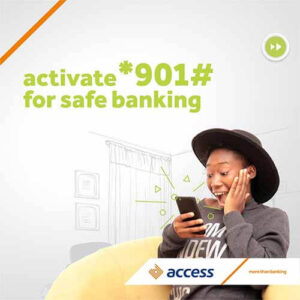
Read: How to Block Acccess Bank ATM Debit Card
How to Activate Access Bank USSD Code without ATM Card
Here are the required steps to register the Access bank USSD code *901# and activate it for transfer without an ATM debit card:
- Dial the code *901# on your Access bank registered mobile phone. Mtn, Glo, Airtel or 9 Mobile.
- Select Transfer option
- Next, choose the No Debit Card option
- Enter your Date of Birth
- Enter your Access bank account number
- Create a unique 4-digit USSD PIN
- Re-enter your USSD PIN to confirm it
- Receive a successful activation message.
Read: How to Check Access Bank Account Balance on Phone.
Activate Access Bank Code Requirement
Here is the requirement to activate the Access bank USSD code on your mobile phone before you start using it:
- Have an active Access bank account
- Have an ATM Debit card
- Use the mobile phone number linked to your bank account
- Airtime on your mobile network for Network charge. Mtn, Glo, Airtel or 9 Mobile.
- Thereafter, dial code *901# to activate the USSD banking
How to Reset Access USSD PIN
Dial the code *901*0# to reset your Access bank USSD PIN. This code is useful to change your PIN in case you forgot it or it is compromised. Simply dial the reset code and follow the on-screen prompts to create a new PIN.
Read on how to reset Access bank transfer USSD PIN to understand better.
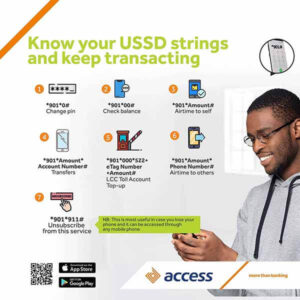
Access Bank USSD Fee
The mobile network (MTN, GLO, Airtel, or 9Mobile) will charge you 6.98 Naira when you want to activate the Access bank USSD code *901# and every time you use the code for all banking transactions.
FAQs on Activating Access Bank USSD Code
Here are some frequently asked questions (FAQs) and answers on how to activate Access Bank USSD code:
Is Access Bank USSD Safe and Secure?
Access bank *901# USSD banking is safe and secure as it requires your unique PIN to confirm all your banking transactions. No one can access your Access Bank account with the USSD code without this PIN. Hence, keep your PIN private including your ATM debit card.
However, if you lost your mobile phone, block the Access bank USSD banking immediately by dialling *901*911# on any phone.
Is it free to Activate Access Bank USSD code?
Yes, it is free to activate Access Bank USSD code, however, the mobile network will charge ₦6.98. Access Bank will not charge you for this service but your mobile network (Mtn, Glo, Airtel and 9 mobile) will. However, subsequent transactions might attract a fee from Access Bank depending on the transaction type.
How can I Deactivate Access Bank USSD code after Activating it
The USSD code to deactivate Access Bank Account is *901*911#. This code helps you block your access account such as when you lose your mobile phone. Simply dial the USSD on any of the mobile networks in Nigeria – Mtn, Glo, Airtel or 9 Mobile; then, follow the on-screen prompts and enter your PIN.
How to Reactivate Access Bank Account
If you wish to reactivate your Access Bank USSD code, dial the USSD code *901#. Dial the code on the phone linked to your Access Bank account and follow the on-screen prompts to complete the reactivation process.
Why is the Access Bank USSD Code not Working?
If the Access Bank USSD code is not working on your phone, many things could cause it. Here are some of the reasons and how to fix it:
- Insufficient airtime balance: For the Access Bank USSD code to work on your phone, you must have sufficient airtime. Nigerian mobile networks charge ₦6.98 for using the USSD code.
Hence, you must have more than this airtime credit on your phone for the Access Bank code to work.
If your airtime balance is below ₦7, buy airtime and your Access Bank USSD code will work. - Mobile network issue: Poor mobile network can make the Access Bank USSD code not to work sometimes. This poor mobile reception can be in your current environment or a general problem.
To fix this, wait for some minutes and try Access Bank USSD code again. Hopefully it works this time. - Access Bank network issue: If the Access Bank USSD code is not working, it can be from the bank itself. Access Bank server might be down, affecting accessing your account with the USSD code.
To fix this issue, be patient till Access Bank network is up and running. This might take some minutes or hours to restore the service.
However, if the Access Bank USSD code is not working after a long time; if the issue becomes unbearable, contact Access Bank customer care at 01-2712005-7, 07003000000 or on social media
Read: Why Access Bank USSD Code is not Working.
Other Access USSD Banking Codes
- Access Bank transfer code: Dial code *901*Amount*Nuban Account Number#
- Access Bank transfer code to another bank: Dial code *901*Amount*Nuban Account Number#
- Open an Access bank Account code: Dial code *901*0#.
- Access bank code to buy airtime for yourself: Dial code *901*Amount# to purchase Mtn, Glo, Airtel or 9 Mobile recharge
- Access bank code to buy airtime for others: Dial code *901*Amount*Phone Number# to purchase Mtn, Glo, Airtel or 9 Mobile recharge
- Pay for bills: Dial code *901# and follow the on-screen prompts
- Access Bank USSD code to check account balance: Dial code *901*00#
Access Bank Customer Care
Do you encounter issues using the USSD code, contact Access bank customer care on these channels:
- Access Bank Customer Care Number: 01-2712005-7 or 07003000000.
- Facebook: Access Bank.
- Twitter: @myaccessbank
- Access Bank WhatsApp Number: +2349090901901.
- Email: contactcenter@accessbankplc.com
- Access Physical bank: Visit the customer care unit.
Related Post:
- How to Activate Ecobank USSD Code
- Activate FCMB USSD Code: How to Register *329# Banking
- Activate Polaris Bank USSD Code: How to Register *833# without ATM Card
- How to Activate Stanbic IBTC Bank USSD Code without ATM Card
- Activate Union Bank USSD Code: How to Register & Reset *826# PIN
Final Thought
Finally, I hope you now know how to activate the Access bank *901# USSD banking code on your mobile phone and use it for all financial transactions such as transferring money to another bank account.
Therefore, try it and let me know your experience. Also, leave a message in the comment section below.
Leave a Reply