Do you want to transfer money, buy airtime, or check your account balance without the internet or visiting a bank? Activating Sterling Bank USSD Code (822#) lets you do all these easily from your phone.
This guide will show you:
- How to activate Sterling Bank USSD code in 5 simple steps.
- USSD code fees and network compatibility.
- How to fix common activation issues.
- Alternative digital banking options.
Ready? Let’s get started!
Read: How to Open Sterling Bank Account on Phone Online
Sterling Bank USSD Code Activation Requirement
Below are the requirements to activate the Sterling bank USSD code on your mobile phone before you start using it:
- Have an active Sterling Bank account
- Use the mobile phone number linked to your bank account
- Have sufficient airtime on your mobile network. Mtn, Glo, Airtel or 9 Mobile deduct a network charge for using the USSD code.
- Thereafter, dial code *822# to activate the USSD banking
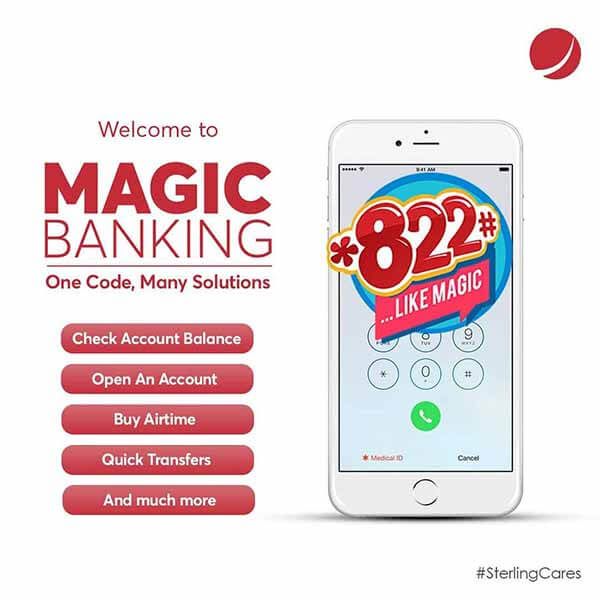
How to Activate Sterling Bank USSD Code
Registering Sterling Bank’s USSD code and creating your USSD PIN on your phone only takes a few minutes. Follow these simple steps:
- Dial the code *822*1*Account Number# on your phone. Mtn, Glo, Airtel or 9 Mobile.
- Follow the on-screen prompts
- Create a unique 4-digit USSD PIN.
- Re-enter the USSD PIN to confirm it.
- Receive a successful activation message.
Here are the detailed steps for activating the Sterling Bank code on your mobile phone:
Step 1: Dial 8221*Account Number# on your phone
- Open your phone’s dialer.
- Enter *822*1*YourAccountNumber# (replace “YourAccountNumber” with your Sterling Bank account number).
- Press the call button.
Step 2: Follow the on-screen prompts
- The system will display instructions.
- Select “Activate USSD Banking” or similar.
Step 3: Create a 4-digit USSD PIN (not your ATM PIN)
- Choose a new 4-digit PIN (different from your ATM PIN for security).
- Confirm the PIN when prompted.
Step 4: Re-enter the PIN to confirm
- Type the same PIN again to avoid errors.
Step 5: Wait for a confirmation SMS
- You’ll receive a message: “Sterling Bank USSD Banking successfully activated.”
- Now, you can use *822# for transactions.
Note:
If you try to initiate any transactions with *822# the first time, such as transferring money or checking your account balance, you will instantly be prompted to register for Sterling Bank USSD banking and get your 4-digit PIN code.
This is another way to sign up the Sterling USSD code on your mobile phone.
Common Sterling USSD Banking Codes
- Transfer money code to a Sterling bank account: Dial *822*Amount*Account Number#
- Transfer money code from Sterling to another bank account: Dial *822*Amount*Account Number#
- Sterling bank airtime code for self: Dial *822*Amount# to purchase Mtn, Glo, Airtel or 9 Mobile recharge
- Sterling bank airtime code to buy for others: Dial *822*Amount*Phone Number# to purchase Mtn, Glo, Airtel or 9 Mobile recharge
- Withdraw cash from Sterling Bank ATM without a Debit Card code: Dial *822*42#, then follow the on-screen prompts to perform a cardless withdrawal
- Sterling bank bill payment code: Dial *822*2# and follow the on-screen prompts
- Code to check Sterling bank account balance: Dial *822*0#
- Code to block Sterling Bank ATM Debit card: Dial *822*911#
- Open a Sterling Bank Account code: Dial *822*07#
Troubleshooting Common Issues
Having problems activating or using Sterling Bank’s USSD code? Here are solutions to frequent issues:
Invalid Code Error
- Solution:
- Redial carefully: 8221*AccountNumber# (no spaces)
- Ensure you’re using the phone number linked to your Sterling account
Phone Number Not Linked Error
- Solution:
- Visit any Sterling Bank branch to update your BVN-linked number
- Ensure your SIM is registered with your BVN details
Insufficient Airtime
- Solution:
- Load at least ₦10 airtime (MTN/Airtel/Glo/9mobile)
- USSD transactions deduct fees from your phone balance
Network/Bank Server Issues
- Solution:
- Wait 5 minutes and try again
- Dial *822# at off-peak hours (early mornings/late nights)
Pro Tip: Always save your USSD PIN securely – you’ll need it for every transaction!
Frequently Asked Questions (FAQs)
What is Sterling Bank’s USSD code?
The official code is *822#. It lets you perform banking transactions on any type of phone without the internet.
Is there a fee for using 822#?
A: Yes, small charges apply:
Activation: ₦6.98
Transfers: Varies according to sending amount
Is Sterling Bank USSD secure?
Yes. Your transactions are protected by:
Immediate SMS alerts for all transactions
A unique 4-digit PIN (not your ATM PIN)
Encryption technology
Can I Activate Sterling Bank USSD Code without ATM Debit Card?
Yes, you can but it reduces the transfer limit. To activate the Sterling bank USSD code without an ATM card, dial *822*1*Account Number# on your registered mobile phone. Mtn, Glo, Airtel or 9 Mobile. Then, follow the on-screen prompt. After that, you can transfer money of 20000 Naira per transaction.
To increase the Sterling bank USSD transfer code limit from 20000 Naira per transaction, you must register with an debit card.

How to Deactivate Sterling Bank Account with USSD Code
Did you lose your mobile phone and need to block your account? Dial the USSD code *822*911# to deactivate the Sterling bank profile account (Mtn, Glo, Airtel or 9 Mobile). Then, follow the on-screen prompts and enter your PIN.
To understand better, read on How to Block Sterling Bank Account.
To reactivate your Sterling bank account, dial the USSD code *822# on your registered mobile phone (Mtn, Glo, Airtel or 9 Mobile.). Then, follow the on-screen prompts.
Alternative Digital Channels
If you’re unable to use the Sterling Bank USSD code or prefer other digital banking options, consider these alternatives:
1. Sterling Mobile App
- Download the Sterling Bank Mobile App (available on Google Play and App Store)
- Features:
• Fund transfers
• Bill payments
• Airtime purchase
• Account management - Requires internet connection
2. Sterling Internet Banking
- Access via Sterling Bank’s website
- Benefits:
• Full banking services
• Transaction history
• Multiple account management - Requires registration at a Sterling Bank branch
Note: These alternatives require internet access, unlike USSD banking which works on all phones.
Read: How to Reset Sterling Bank USSD PIN
What is Sterling Bank USSD Code?
Sterling Bank USSD Code (*822#) is a quick and secure way to perform banking transactions directly from your mobile phone – without needing internet access.
How It Works:
- Uses basic GSM technology (like regular calls/SMS)
- Works on any phone (smartphones or basic feature phones)
- Accessible 24/7, even in low-network areas
Key Benefits:
No Internet Required: Works on all mobile networks
Instant Transactions: Transfer money, buy airtime, or check balance in seconds
Wide Network Coverage: Works on MTN, Airtel, Glo, and 9mobile
Secure: Protected by a unique 4-digit PIN (separate from ATM PIN)
Note: Unlike mobile apps or internet banking, USSD banking is ideal for users with limited data access or older phones.
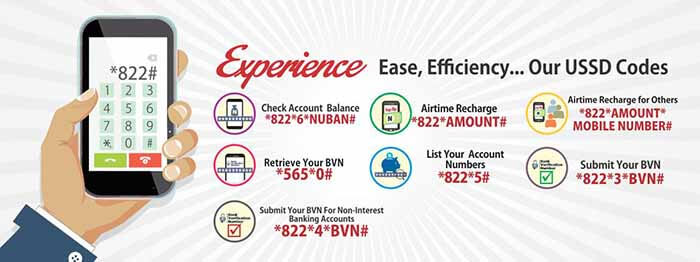
Related Post:
- Activate FCMB USSD Code: How to Register *329# Banking
- Activate Polaris Bank USSD Code: How to Register *833# without ATM Card
- How to Activate Stanbic IBTC Bank USSD Code without ATM Card
- Activate Access Bank USSD Code: How to Register & Use *901# without ATM Card
- Activate Union Bank USSD Code: How to Register & Reset *826# PIN
Summary
Sterling Bank makes banking easier with its USSD code (*822#), giving you instant access to financial services without internet.
Key Takeaways:
Activation is simple – Just dial 8221*AccountNumber# and set up your PIN
Affordable fees – Small charges apply (from ₦6.98 per transaction)
Works everywhere – Available on all networks (MTN, Airtel, Glo, 9mobile)
Secure & reliable – Protected by your private 4-digit USSD PIN
No internet needed – Perfect for all phone types, even in low-network areas
unleash.com.ng is dedicated to providing valuable information on managing your finances. Keep an eye out for future articles on Sterling Bank and other helpful financial topics!
Leave a message in the comment section below or Facebook page. Thank you!
Therefore, try it and let me know your experience. Also, leave a message in the comment section below.
Leave a Reply