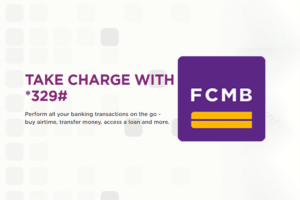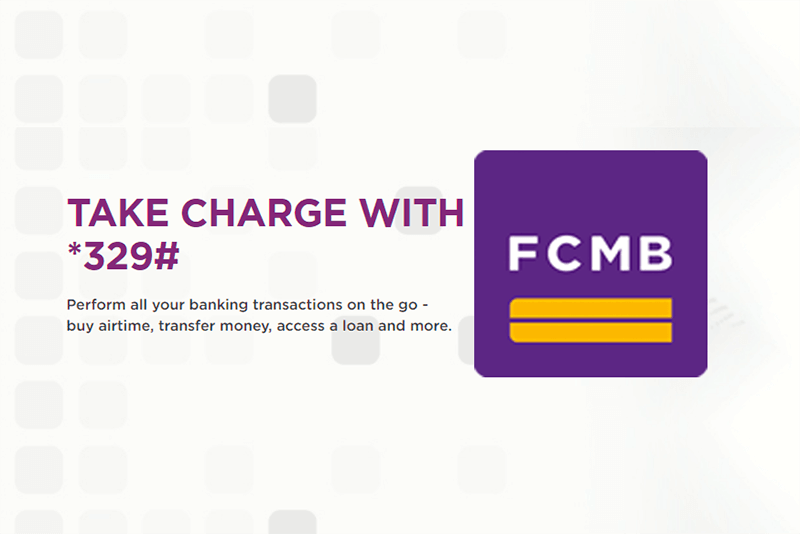This post is for you if you need to know how to use FCMB USSD Code to transfer money from your account to other bank accounts.
To transfer money from your FCMB account to other bank accounts, dial USSD code *329*Amount*Account Number# from your registered phone (Mtn, Glo, Airtel or 9 Mobile) and follow the on-screen prompt to enter your PIN and select the bank name. After, you will receive a successful transaction SMS showing your account has been debited.
Therefore, this post helps you understand the process of sending money to other bank accounts, intra-bank and inter-bank transfers, and other related topics.
So, let’s dig in.
What is FCMB Transfer USSD Banking Code
The FCMB transfer USSD code is *329*Amount*Account Number#. This First City Monument bank USSD banking is a fast and easy way to send money from your mobile phone in your account to another bank account. This USSD code works on any phone – a basic phone or smartphone – and major mobile networks in Nigeria, Mtn, Glo, Airtel and 9 Mobile.
Indeed, to use the FCMB code *329# to transfer money, you have to register it on your phone using your ATM card details to activate it. Then, create your PIN which you will always use to confirm all transactions you make afterwards.
How to Activate FCMB Transfer USSD Code
You need to register *329# on your mobile phone in order to send money. Below are the required steps to activate the FCMB transfer USSD code:
- Dial the code *329# on your FCMB registered phone. Mtn, Glo, Airtel or 9 Mobile.
- Select the create/reset code option
- Choose your ATM Card
- Input the ATM Debit Card PIN
- Create your 4-digit USSD PIN
- Re-enter the 4-digit USSD PIN to confirm it
- Then, create a new PIN.
- Receive a successful activation message
Check this how to activate FCMB USSD code post to understand the process better.
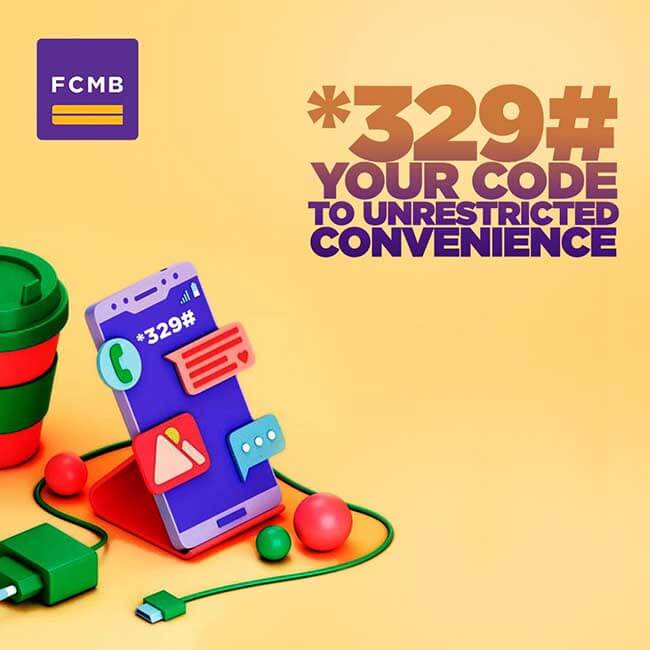
How to Transfer Money from FCMB Bank Account using USSD Code
Without an ATM debit card, you can send money from your account. Below are the required steps to transfer money from FCMB to another bank account using the USSD code:
- Dial the code *329*Amount*Account Number# on your registered line. Mtn, Glo, Airtel or 9 Mobile.
- Choose the bank name. FCMB or other banks
- Enter your USSD PIN.
- Receive successful transaction SMS showing your account has been debited
For example, if you want to transfer money (5000 Naira) from FCMB to another account such as GTBank, Kuda bank, Opay or Palmplay, dial *329*5000*0123456789# on your phone. Then, select the bank name and enter your PIN to confirm the transaction
Remember the daily transaction limit of the FCMB transfer USSD banking is 100,000 Naira.
FCMB USSD Transfer Code Requirement
Below are the requirements needed to transfer money from your FCMB account to another bank account using the USSD code on your phone:
- Activate FCMB USSD code *329# on your mobile phone.
- Sufficient money in your FCMB account
- Have airtime on your mobile network for Network charge. Mtn, Glo, Airtel or 9 Mobile.
- Use your USSD PIN. No need for an ATM debit card
- Then, dial the USSD code *329*Amount*Account Number#
FCMB USSD Network Fee
The mobile network (MTN, GLO, Airtel, or 9Mobile) will charge you 6.98 Naira for using the FCMB USSD code *329#. While FCMB charges a transfer fee when you send money to another bank account.
What is FCMB USSD Banking Transfer Limit
The FCMB USSD code transfer daily limit to any bank account is 100,000 Naira, whether you want to send money to an FCMB account or other bank accounts
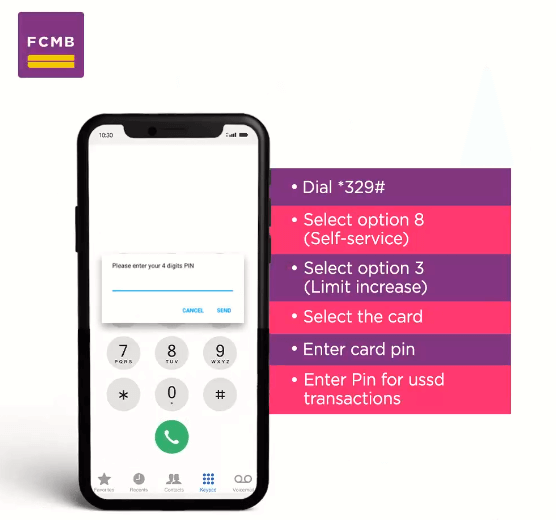
How to Increase FCMB USSD code Transfer Limit
To increase your FCMB USSD transfer limit to 500,000 Naira daily, follow these required steps:
- Dial *329# on any mobile phone
- Select Self-Service option
- Choose Limit Increase
- Select your ATM Debit Card
- Then, enter the Debit Card PIN
- Lastly, enter USSD PIN.
That is all. You have successfully increased your FCMB daily transfer limit
How to Block FCMB USSD Banking
Did you lose your phone and need to deactivate your account? Dial the code *329*911# to block FCMB USSD mobile banking (Mtn, Glo, Airtel or 9 Mobile). Then, follow the on-screen prompts and enter your PIN.
To unblock your FCMB USSD banking, dial, the code *329*0# on your registered phone (Mtn, Glo, Airtel or 9 Mobile.). Then, follow the on-screen prompts.
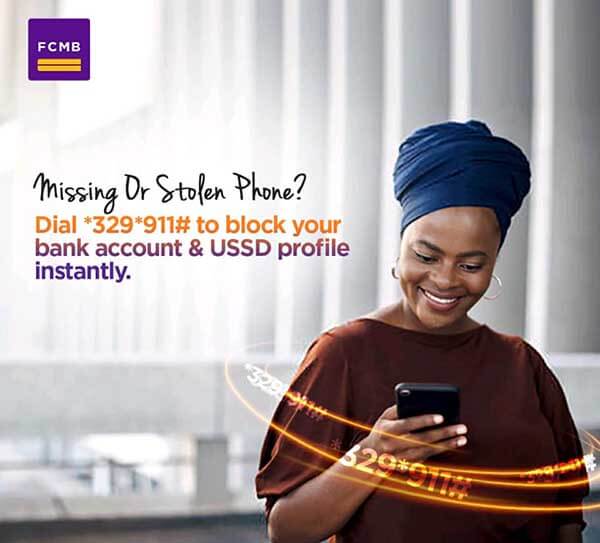
How to Reset FCMB USSD PIN
If you forgot your FCMB USSD PIN, reset it by dialling the code *329*0# on your registered phone (Mtn, Glo, Airtel or 9 Mobile.). Then, follow the on-screen prompts. This code is helpful in case you forget your PIN when you register for FCMB USSD banking.
Other FCMB USSD Banking Codes
- Transfer money from FCMB to other bank accounts: Dial *329*Amount*Nuban Account Number#
- Buy airtime for yourself on FCMB: Dial *329*Amount# to purchase Mtn, Glo, Airtel or 9 Mobile recharge
- Buy airtime for others: Dial *329*Amount*Phone Number# to purchase Mtn, Glo, Airtel or 9 Mobile recharge
- Pay DSTV/GOTV subscription on FCMB: Dial *329*2*Amount*Smartcard Number#
- Pay for Electricity bills on FCMB: Dial *329*3*Amount*Meter Number#
- Buy Data on FCMB: Dial *329*1*Phone Number# on your mobile number
- Check your FCMB account balance: Dial *329*00#
- Block your FCMB ATM Debit Card: Dial *329# then select the self-service option.
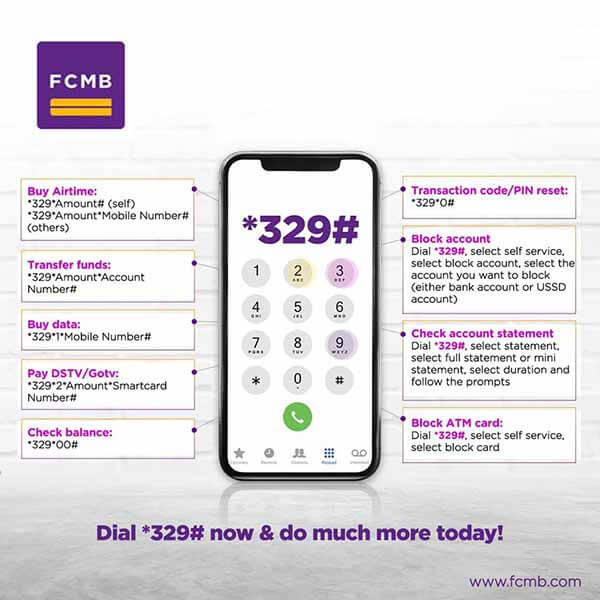
Is FCMB USSD Code Safe and Secure?
The FCMB *329# USSD banking is safe and secure as it requires your unique PIN to confirm all your banking transactions. Hence, keep your PIN private including your ATM debit card.
Peradventure, you lost your phone, block the FCMB USSD banking immediately by dialling *329*911# on any phone.
Related Post:
- Ecobank Transfer USSD Code: How to Send Money to other Bank Accounts & Limit
- How to Activate FirstBank USSD code and Transfer Money
- Fidelity Bank Transfer USSD Code: How to Send Money to other Bank Accounts & Limit
- Polaris Bank Transfer USSD Code: Activate, Send Money to other Accounts & Limit
- Stanbic IBTC Transfer USSD Code: Activate, Send Money to other Bank Accounts & Limit
- Wema Bank Transfer USSD Code: How to Send Money to other Bank Accounts & Limit
- Access Bank Transfer USSD Code: How to Send Money to other Bank Accounts & Limit
- Sterling Bank Transfer USSD Code: Activate, Send Money to another Bank Account & Limit
- Union Bank Transfer USSD Code: Activate, Send Money to Another Bank Account & Limit
Conclusion
Finally, I hope you now know how to use the First City Monument Bank *329# transfer code to transfer money to any bank account in Nigeria.
Therefore, try it and let me know your experience. Also, leave a message in the comment section below.