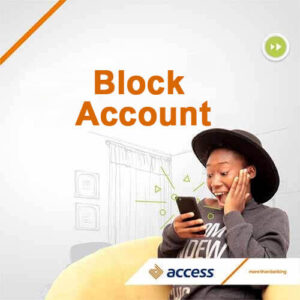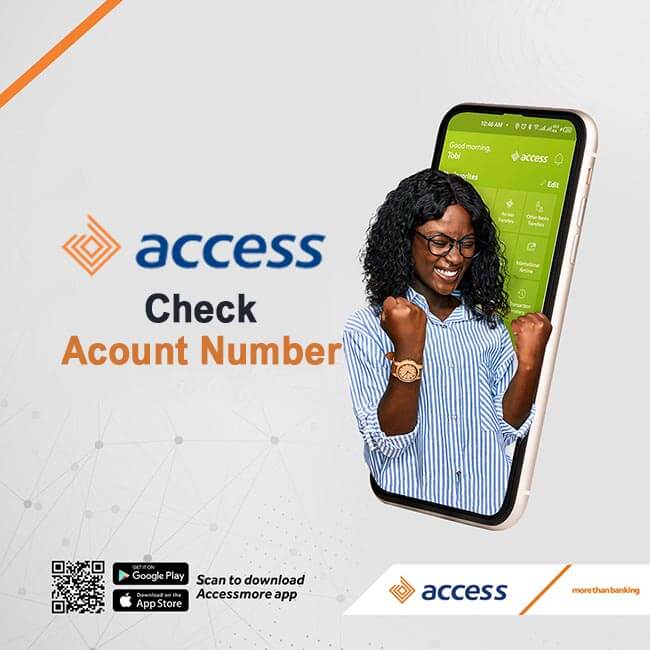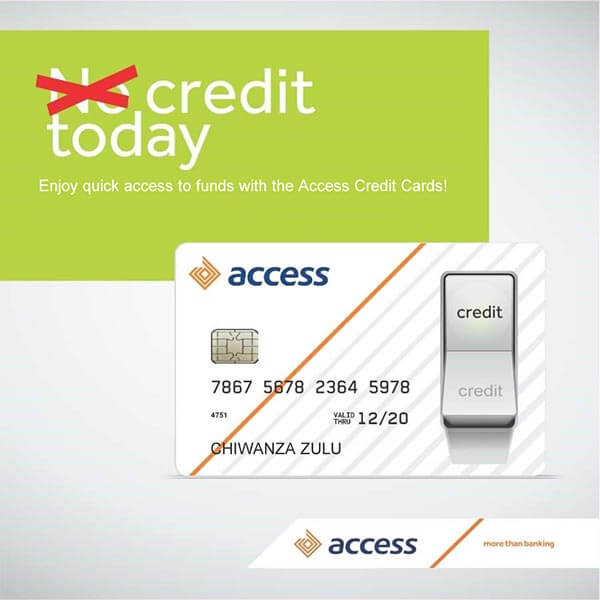With the USSD code, one can quickly to block Access Bank account in Nigeria without going to the bank. Such as when the phone/ ATM card is stolen or missing
You can block your Access Bank account with and without a USSD code. Dial *901*911# on your phone or another phone if your phone is stolen and follow the on-screen prompts. This code works on Airtel, Mtn, Glo and 9 mobile networks. Alternatively, use online methods to deactivate your Access account.
Therefore, find out in this post how to use any of these options and other helpful topics
Block Access bank account
Access Bank makes it easy to perform financial transactions on your phone without going to the bank. With the USSD code, you can send money to another bank, pay bills and check your account balance. However, it exposes you to scams and fraud. This is why Access Bank also makes provisions for you to block your account.
There are reasons why you should block your Access bank account. Firstly, if your phone is stolen or missing. Also, you suspect your Access bank account is compromised. Sometimes, you do not want to operate Access USSD banking on your phone anymore.
In addition, you can deactivate your Access bank account if your ATM debit card is stolen or missing. However, it is better to block your Access ATM debit card using the USSD code or online.
Blocking your Access bank account secure your money. It prevents scammers and account fraud. For instance, no one can transfer or withdraw money from your Access account. Especially, when someone has your phone and knows your Access Bank 4-digit USSD PIN.
Depending on your choice, you can block your Access account temporarily or permanently. For instance, If you block your account when your phone is stolen, you can re-activate it when you retrieve the phone number. Or leave it if you do not want to operate the access bank account on your phone again.
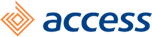
How to Block Access Bank Account from Another Phone
The main reason you may want to deactivate the Access bank account is your phone is stolen. In this case, there is a provision from Access Bank to block your account from another phone using the USSD code.
Here is how to block Access bank account from another phone:
- Dial *901*911# on another phone.
- Select the Third Party option
- Enter the phone number linked to your Access account.
- Select your Access Bank account number to block.
- Enter your 4-digit USSD PIN.
As you can see, it is required you supply the following details to block your Access bank account: phone number linked to access bank, the Access bank account and your 4-digit USSD PIN.
This process will deactivate the Access Bank USSD profile on your phone automatically. So, no one will be able to transact on your phone until you unblock it.
Code to Block Access Bank Account on Your Phone
Similar to how you activate the Access bank on your phone, you can also deactivate it. Here it is not that your phone was stolen but to prevent unwanted banking transactions on your phone.
Follow these steps to block Access Bank account on your phone:
- Dial *901*911# on your phone
- Select the Self option
- Enter the phone number linked to the Access account.
- Select the Access Account to block.
- Enter your 4-digit USSD PIN.
- Lastly, receive a successful message.
The requirements to block your Access bank account include the phone number linked to Access bank, the Access bank account and your 4-digit USSD PIN.
Following these steps will deactivate your Access bank account permanently or temporarily. Thereby preventing you from scammers or experiencing fraud when your phone is stolen.
How to Block Access Bank Account Online
What if you want to block your Access bank account without using the USSD code? Then you can use the online method. Contact Access Bank customer care through any of the channels and a representative will assist you. Such as through phone numbers or social media handles.
You will not be able to deactivate your Access bank account through the mobile app or Internet banking. However, you can block your Access ATM card through these channels.
Although you can block your Access account online through customer care, it is not as fast as dialling the USSD code. You only need a phone, not necessarily your phone, and in a few minutes deactivate your Access bank account temporarily.
Access Bank Customer Care
Access Bank has various customer care units to resolve complaints or enquiries. In each of these channels, a representative will attend to your issues.
Here are the Access Bank customer care channels to block your account:
- Access Bank Customer Care Number: 01-2712005-7 or 07003000000.
- Facebook: Access Bank
- Twitter: @myaccessbank
- Access Bank WhatsApp Number: +2349090901901.
- Email: contactcenter@accessbankplc.com
- Access Physical bank: Visit the customer care unit.
Can a Scammer Block Your Bank Account?
A scammer can block your bank account if he has the required information. Someone who knows your account number, phone number and USSD PIN can block your Access account. Hence, if you must, be careful who you share your bank details with.
Therefore, you must keep your banking details private to prevent scammers from transferring your money. Such details include your USSD PIN, ATM card details (number, expiry date, CVV) and ATM PIN.
Access Bank will never ask for your PIN code and so you should not give it out to someone claiming to be from Access Bank.
Conclusion
In summary, you can easily block your Access bank account by dialling *901*911# on your mobile phone or another phone.
Alternatively, you can deactivate your Access bank account by contacting customer care or visiting any Access bank branch. Of course, these two methods are not as quick as dialling the USSD code. But one of these options can be the best move in a certain scenario.
I hope you find this information helpful.
Therefore, try it and let me know your experience by leaving a message in the comment section below.