Do you want to reset your UBA transfer PIN by using the USSD code? Also, without an ATM debit card or going to the bank?
To reset your UBA transfer PIN, use *919#. If you forgot the USSD PIN, dial the USSD code on your phone and follow certain instructions. It works on Airtel, Mtn, Glo and 9 Mobile Network. Also, you can reset your UBA USSD PIN without an ATM debit card.
Therefore, find out in this post these options for resetting your transfer PIN and related topics.
Read: How to Block UBA ATM Card Using USSD Code
What is UBA USSD PIN code?
The UBA USSD PIN code is a 4-digit secret number used for authenticating transactions using *919#. You create this USSD PIN when you activate the UBA USSD banking on your phone. This 4-digit USSD magic code must be a secret number unique to you. With the PIN code, you can successfully transfer money, check your balance, pay bills and lots more. Hence, it is valuable and must be kept private.
If your UBA USSD PIN code is known by people, then it is better to change it. Changing it prevents you from scammers or account fraud.
But what If you forgot your UBA USSD PIN? Then you must reset it. You will be able to create a new UBA 4-digit PIN to authorise transactions on your phone. Such as to transfer money from your UBA account to another bank.
Whether you want to reset or change your UBA PIN, you can do this without going to the bank.
How to Reset UBA USSD Transfer PIN Code
A quick way to reset your UBA transfer PIN online is by dialling the USSD code *919# and following the required steps.
Here is how to reset your UBA Transfer USSD PIN code if you forgot:
- Dial *919# on the phone registered to your UBA account.
- Select Next Page
- Then, select PIN set-up option
- Choose desired Reset PIN option:
- Reset PIN using Account Number
- Reset PIN using ATM card
- Create a new USSD 4-digit PIN.
- Lastly, re-enter the new USSD PIN.
Note that this UBA reset USSD PIN process works on any major network in Nigeria. On Airtel, Mtn, Glo or 9 Mobile Network.
Read: How to Check UBA Account Number
How to Reset UBA Transfer PIN without ATM Card
You can reset your UBA PIN code online without an ATM card. Without going to the bank, you can reset it on your phone quickly.
Here is how to reset your UBA Transfer USSD PIN code without ATM card:
- Dial *919# on the phone registered to your UBA account.
- Select Next Page
- Then, select PIN set-up option
- Select Reset PIN using ATM card option
- Enter the last 4 digits of your ATM card
- Create a new USSD 4-digit PIN.
- Lastly, re-enter the new USSD PIN.
Likewise, you can create the UBA USSD transfer PIN without an ATM card if this is your first time using it.
Can You Get Back Your UBA PIN?
One way to get back your UBA PIN is to reset it. You would not be able to recover your previous UBA PIN. Instead, you create a new one.
For instance, if you forgot that your UBA PIN is 1234, there is no code to reveal it. Instead, reset it using *919# and change it to say 1111.
Note: Avoid using this common 4-digit PIN for your UBA account: 1111, 2222, 3333, 4444, 1234, 4321, and 2580. Also, do not use your date of birth.
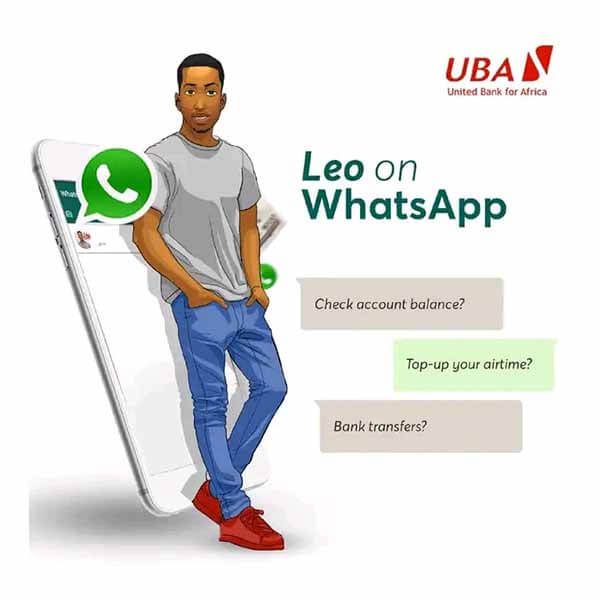
UBA Customer Care
For more enquiries about your USSD PIN such as resetting it, you can contact UBA customer care online through the following channels:
- UBA Bank Customer Care Number: +234 700 225 5822
- Facebook: UBA Group
- Twitter: @UBAGroup
- UBA Bank WhatsApp Number: +234 903 001 0007
- Email: cfc@ubagroup.com
- UBA Branch: Visit the customer care unit.
Conclusion
In summary, you can quickly reset your UBA USSD PIN for transfer by dialling *737*5# and following the steps. You will need your ATM debit card to perform the reset. But, you can create your USSD PIN without an ATM card if this is your first time using the channel.
However, if nothing works to recover your UBA USSD PIN, then visit any UBA branch near you.
I hope you find this information helpful.
Therefore, try it and let me know your experience by leaving a message in the comment section below.
Leave a Reply