Good news, Monzo Bank now accepts a deposit of cheque online in United Kingdom (UK). Right now, customers can cash in their money quickly, conveniently and freely on the app without sending it through the Post Office.
This process is simple: Open the Monzo app, go to the Add Money section, select Cheques option and snap the cheque easily. Within 3 business days, Monzo will pay the pounds into your account which is faster than using the post office method.
However, there are limitations to this method and Monzo can reject the cheque if it does not meet the criteria. But do not worry; with my first-hand experience of using the Monzo app, I will explain how to cash in your cheque successfully with detailed information and pictures to guide you.
In this post, I cover these topics:
- How to deposit cheques online to Monzo Account
- Limitation of using Monzo app to pay in Cheque.
- How long a cheque reflects in a Monzo Account
- Tips to take a cheque photo on Monzo app
- Post Office: Monzo alternative way to cash in a cheque online
- And related topics.
Enjoy…
How to Deposit a Cheque in Monzo Account
Here is how to deposit a cheque to your Monzo bank account online in the UK:
- Open Monzo app
- Go to the Add Money section
- Tap Add Money Another Way button
- Select Cheques option
- Snap Cheque
- Receive the amount in your Monzo account
1. Open Monzo App
First thing: To deposit a cheque in a Monzo account online, open your Monzo bank app on your smartphone.
If you are a Monzo customer in the UK, you should have the app on your Android or iPhone for Monzo is a digital bank that runs on the mobile application.
With the Monzo app, you can pay in a cheque easily and get it in a few days. No more waiting anxiously for weeks to receive your money.
New customer? read on How to get Monzo Signup Bonus
2. Go to Add Money Section
On your Monzo app, go to the Add money section where to start the process of depositing a cheque to your Monzo account online.
To get here, tap on your Monzo card on the app. You will see the Add Money option; it is beside the Freeze feature. Tap it to proceed to the next step.
Here is a screenshot of it:
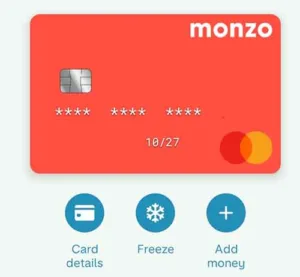
3. Choose Add money another way
On the next page, choose Add money another way. Do not choose Next because it will abort the process.
Then, it will open the next page where other deposit methods on the Monzo app are located.
Here is the page screenshot:
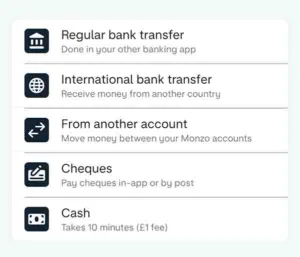
4. Select Cheques Option
From the list of deposit methods, select the Cheques option. This is the correct option to upload the cheque online and cash in the money to your Monzo account
When you select this, a message will pop up asking if the Cheque is within £500 limit or over £500.
Then, choose ‘Yes, pay in now’ to snap the cheque. This option means that your cheque amount is £500 or less.
Note: if you select ‘No, it’s over £500’, Monzo will refer you to send the cheque through the post office.
After this, Monzo will show you the checklist cheque.
Ensure the cheque meets the criteria to reflect in your account successfully. If not, Monzo will reject it and will not be paid into your account.
5. Snap the Cheque
Here, tap start Camera button to snap the cheque.
Make sure the cheque is fully in frame, easy to read and well-lit.
If you are in a darker environment, tap the light icon to take the cheque photo with your camera flash.
6. Receive the Amount in Monzo Account
After snapping the cheque and submitting the photo on the Monzo app, wait for 3 business days.
Monzo will process the cheque and credit your account with the amount within these days.
Limit on Depositing a Cheque Online on Monzo App
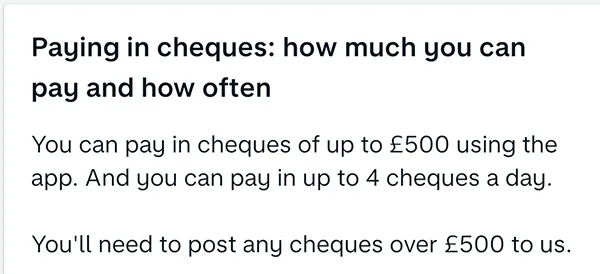
It is possible to deposit a cheque on the Monzo app, but this online method has limits. These are:
- Maximum of £500 Cheque
- 4 cheques per day
1. £500 Cheque Limit:
For online cheque deposits, Monzo restricts the amount to £500. This is the maximum amount of cheque you can pay to your Monzo account through the bank app.
However, if the cheque is over £500, Monzo requires sending it by post office. The cheque will be processed and credited to your account within 2-4 weeks.
2. 4 Cheques Daily
Monzo limits the number of cheque payments online to 4 per day. Obviously, this is not an issue for most customers.
If you have more than 4 cheques to deposit to your Monzo account in a day, spread them to other days. For example, pay in 4 cheques the first day and deposit the rest (if less than 4) the next day.
This is the summary of Monzo’s online cheque deposit limit: You can pay in 1 to 4 cheques daily on the Monzo app if each cheque is 500 GBP or less.
How Long Does Online Deposit of Cheque Reflect on Monzo Account:
A cheque deposit on the Monzo bank app takes 3 business days to reflect. Though online, the cheque will not be paid into your Monzo account instantly.
Note: it is 3 business days and not days.
For example, if you deposit a cheque on Monday, it will reflect within 3 days. But if you pay in the cheque on Friday, it will take more days to reflect in your account as weekends are not business days.
Tips to Take a Cheque Photo on Monzo
To ensure Monzo credit your account, taking a photo of the cheque correctly is crucial. Take note of these dos and don’ts to avoid your cheque being rejected by Monzo.
Dos
Monzo will accept a cheque photo that meets these criteria:
- Choose a well-lit environment to take the photo of the cheque
- Take the photo of the cheque on a flat, plain and darker surface.
- Take the cheque only. Nothing else must appear in the picture. If the Cheque is attached to a piece of paper, remove it before taking the picture.
- Position the cheque within the frame. Make sure all the 4 corners of the cheque are visible.
- Ensure the cheque photo is easy to read, sharp and taken i
If you do the above photo guidelines, Monzo will credit your account within 3 days.
Donts
Monzo will not accept the following cheque photo:
- A photo not showing the whole corners of the cheque.
- Not on a plain and contrasting surface. The surface should be darker than the cheque
- Not detached from a letter. For example, if it is a tax refund cheque, tear the cheque from the letter before taking the picture.
- Blurry cheque photo
- Cheque details covered such as with hands.
- Shadow on the cheque. E.g. Human shadow.
- Folded cheque.
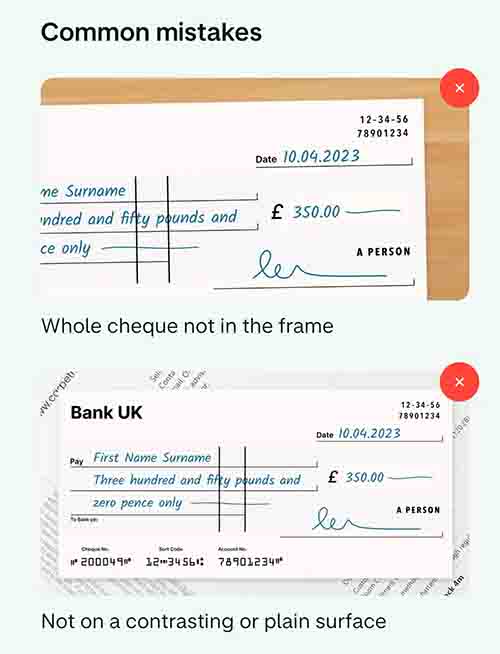
Post Office: Monzo’s Alternative to Deposit Cheques Online

Another option to deposit cheques to a Monzo account is through the Post office. Being a digital bank, this has been Monzo’s default way of accepting cheques from customers and paying them into their accounts.
To use this method, envelope your cheque and post it to the Monzo address. It will be processed and credited to your account within 2-4 weeks.
Ideally, use the post office method to pay in the cheque to your Monzo account if:
- Monzo rejects the photo of the cheque on the bank app.
- The cheque amount is more than £500.
If not, it is better to use the Monzo app, rather than the post office, to deposit the cheque. With the Monzo app, it takes 3 business days for the amount to reflect in your account but post office takes 2-4 weeks.
Read: How to Close Monzo Easy Access Savings and Withdraw all Money
FAQs
Here are answers to frequently asked questions on how to deposit a cheque in a Monzo account online:
Conclusion
In summary, the Monzo app offers a quick way to deposit a cheque online for UK customers. All you need is to go to the Add Money section and snap the cheque. Within 3 business days, the amount will be credited to your account.
Note: Monzo will not credit your account with the cheque amount if there is an error on the cheque or you take the photo wrongly.
If you cannot deposit the cheque online, send it through the post office to Monzo. Then, wait for 2-4 weeks for the amount to reflect in your account.
I hope you find this information helpful. If you do, consider sharing it or this Unleash website with someone who may need it.
Therefore, try it and let me know your experience by leaving a message in the comment section below or Facebook page.
Leave a Reply