The Central Bank of Nigeria (CBN) directed all bank customers, including Fidelity, must link or update BVN (Bank Verification Number)or NIN (National Identification Number) on their accounts. Failure to do so would face restrictions on transactions starting March 1, 2024.
In response to this, Fidelity has provided 4 ways customers can use to link BVN/NIN details to their account: Here are the methods:
- USSD code: Dial *770*02# and follow the prompt to link your BVN/NIN information.
- Email Address: Send the message via your registered email to true.serve@fidelitybank.ng stating your account and BVN/NIN details
- Online form: Submit the details by using the “Get in Touch” form on the Fidelity website contact page.
- Fidelity Bank branch: Visit the nearest Fidelity Bank branch.
Here are the step-by-step instructions for each method:
Method 1. USSD Code
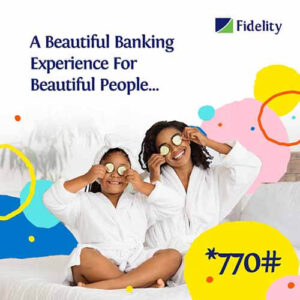
Linking your BVN or NIN to your Fidelity Bank account is quick and straightforward using the USSD code. Follow these simple steps to update it:
a. Dial *770*02#:
Dial *770*02# on your mobile phone; the number registered with your Fidelity Bank account.
Also, this Fidelity Bank code works with major networks in Nigeria. You can dial *770*02# on your Mtn, Glo, Airtel or 9mobile line to link the BVN/NIN to your Fidelity bank account quickly.
b. Follow the On-Screen Prompts:
After dialling the code, you’ll receive a series of prompts on your screen.
Follow the prompts to provide the necessary information, including your BVN or NIN details and your Fidelity Bank account number.
- Account Number: Enter your 10-digit Fidelity Bank account number.
- BVN: Enter your 11-digit Bank Verification Number (BVN).
- NIN: Enter your 11-digit National Identification Number (NIN).
c. Review and Submit
Carefully review the information you’ve provided to ensure it’s accurate.
If you enter an incorrect BVN or NIN, Fidelity Bank will reject your application to link or update your account.
This means you will need to repeat this process.
d. Receive Confirmation:
Once the verification process is successful, you will receive a confirmation message indicating that your BVN or NIN has been linked to your Fidelity Bank account.
That is all! You have successfully added your BVN/NIN to your Fidelity account number easily.
Using the USSD code method ensures a quick and efficient linking process, allowing you to comply with regulatory requirements seamlessly.
This method is especially convenient for individuals who prefer using their mobile phones for quick and secure transactions without using an internet connection.
Read: Fidelity USSD code to Buy Airtime
Method 2. Email Address
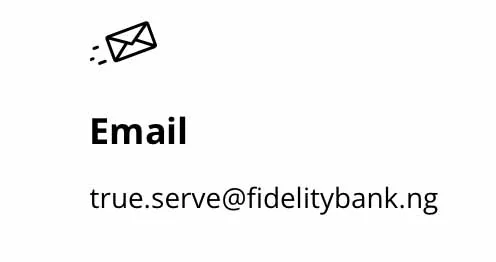
For those who prefer a more digital approach, linking your BVN or NIN to your Fidelity Bank account via email is a viable option. Follow these steps to complete the process:
a. Compose an Email:
Open your email account and compose a new email to send Fidelity Bank email.
You must use the email address associated with your Fidelity bank account to successfully link the BVN/NIN. The bank will not attend to the request if you send it using another email address.
b. Recipient Address:
Send the email to true.serve@fidelitybank.ng, which is Fidelity’s dedicated customer care email address to attend to the BVN/NIN update.
Type this email address correctly in the recipient’s address box.
c. Subject Line:
In the subject line, clearly state your intention to link your BVN/NIN to your Fidelity account.
For example, you can write a subject like this:
- Link BVN/NIN – “Your Fidelity Bank Account Number”
- Update BVN/NIN details
- Account BVN/NIN details
This kind of subject message shows that you want to link your BVN/NIN to your Fidelity account. Hence, the customer care team can process your request swiftly.
d. Body of the Email:
In the body of the email, provide your BVN or NIN details along with your Fidelity Bank account number.
No need to write a long message.
In the first paragraph, state that you want to link or update your BVN/NIN details to your Fidelity bank account.
In paragraph two, you provide the following details:
- Your full name: Ensure your name matches the one on your bank account.
- Account Number: Enter your 10-digit Fidelity Bank account number.
- BVN: Your 11-digit Bank Verification Number (BVN).
- NIN: 11-digit National Identification Number (NIN).
Note: Double-check the accuracy of the information before sending the email. This way, you can avoid application rejection.
e. Send the Email:
Once you’ve filled in the necessary details, click the “Send” button to email Fidelity customer care.
f. Verification and Confirmation:
Fidelity Bank’s customer service team will verify the information provided.
Upon successful verification, you will receive a confirmation email indicating that your BVN or NIN has been successfully updated to your Fidelity Bank account.
Method 3: Online Form
If you prefer a web-based method, Fidelity Bank provides an online form that allows you to easily link/update your BVN or NIN to your account. Follow these steps to complete the process:
a. Visit Fidelity Bank Contact Page:
Visit this Fidelity Bank contact page to link your BVN/NIN online.
b. Fill the “Get in Touch” Form:
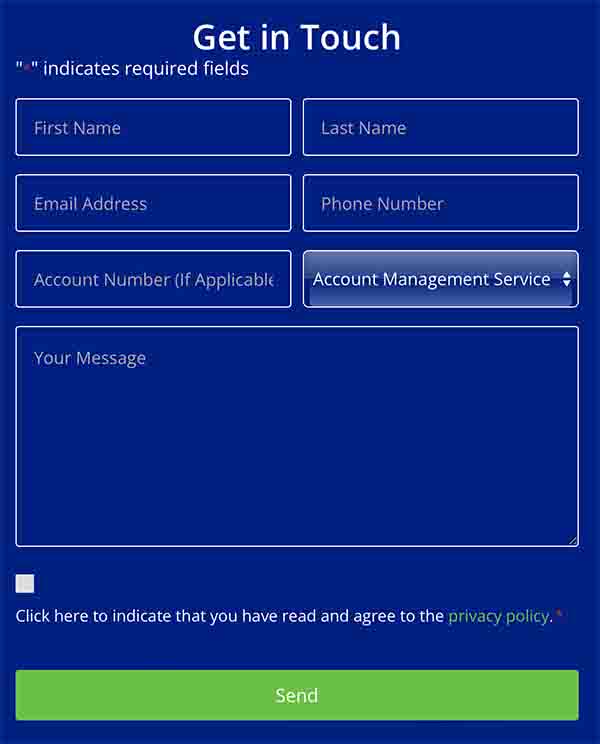
Scroll down to the “Get in Touch” form. Then fill in the required fields and type in your message.
In the required fields, provide your details: Your name, email address, phone number, and Fidelity Bank account number.
Next, select Enquiry option: Choose Account Management Service
Lastly, type in your information in the Message Content Box. Clearly state your intention to link your BVN or NIN to your Fidelity Bank account and type in the details.
c. Submit the Form:
Once you’ve completed the form, click the “Send” button to submit it.
d. Receive Confirmation Message:
After submitting the form, Fidelity Bank’s customer support team processes the request.
After successful verification, you will receive a confirmation email and SMS, indicating that your BVN or NIN has been successfully linked to your Fidelity Bank account.
Utilizing the online form offers a user-friendly and accessible method for linking your BVN or NIN, providing a convenient option for customers who prefer online interactions.
Method 4: Fidelity Bank Branch

For those who prefer a physical approach, linking the BVN or NIN to a Fidelity Bank account can be done at a Fidelity Bank branch.
To do this,
- Visit any Fidelity branch nearest to you.
- Approach the bank staff at the customer care section
- Request to link your BVN/NIN to your Fidelity bank account.
- Provide your Fidelity account number, BVN and or NIN details as required.
- The representative will link it to your account and confirm on the spot that it is successful.
Requirements to Link BVN or NIN to Fidelity Account
Before initiating the process of linking your BVN or NIN to your Fidelity Bank account, ensure you have the following essential information and documents ready:
1. BVN (Bank Verification Number):
The most important requirement is to link your BVN to your Fidelity bank account.
But if you cannot remember your BVN information, you can retrieve it in different ways. You can dial *565*0# on the phone number linked to your BVN or visit the bank you enrolled in.
2. NIN (National Identification Number):
It is also required you link your NIN to your Fidelity account, however, it is optional.
Obtain your NIN from your National ID card or slip issued by the National Identity Management Commission (NIMC).
3. Fidelity Bank Account Number:
Your Fidelity Bank account number is a crucial requirement for the linking process. Of course, you must state the specific account number to link a BVN/NIN to.
Ensuring the accuracy of these details is crucial to facilitate a smooth verification process.
Whether you choose to link your BVN or NIN through USSD codes, email, online forms, or by visiting a Fidelity Bank branch, having these requirements readily available will expedite the process and ensure successful linking.
Why Link BVN/NIN to Your Fidelity Account Now
1. Comply with CBN Directive (Effective from March 1, 2024):
The Central Bank of Nigeria (CBN) has mandated that all bank accounts must be linked with either the BVN (Bank Verification Number) or NIN (National Identification Number).
This directive came into effect on December 1, 2023. Failure to comply will result in restricted access to your account for transactions starting March 1, 2024.
Note: This directive does not affect all Fidelity Bank customers. If you are affected, Fidelity will send you an email requesting you link or update BVN/NIN to your account.
2. Enhance Financial Security:
Linking your BVN or NIN to your Fidelity Bank account adds an extra layer of security to your financial transactions. It helps verify your identity and curb fraudulent activities.
3. Avoid Transaction Restrictions:
As per the CBN directive, accounts without linked BVN or NIN will face restrictions on various transactions.
For example, you will not be able to send money from the Fidelity account to another bank account or withdraw your money.
But by linking the BVN or NIN to your Fidelity Bank account now, you will avoid the transaction restriction.
How to Retrieve Forgotten BVN or NIN Details
If you’ve forgotten your BVN or NIN details, don’t worry; there are steps you can take to retrieve them:
For BVN:
- Dial USSD Code: Dial *565*0# on the phone number linked to your BVN. This USSD code will display your BVN on your mobile screen.
- Visit Your Bank: Visit the bank where you enrolled for BVN, and inquire at the customer service desk. For instance, if you They can assist you in retrieving your BVN.
For NIN:
- Check National ID Card: If you have a National ID card or slip, your NIN is printed on it. Check the front side for the number.
- NIMC Website: Visit the National Identity Management Commission (NIMC) website and use their online services to retrieve your NIN.
- Visit NIMC Enrollment Center: Visit the NIMC enrollment center where you registered for NIN. They can assist you in retrieving your NIN.
Fidelity Customer Care Service
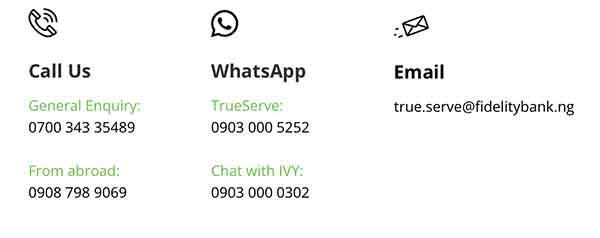
If you encounter any challenges or have questions regarding the BVN or NIN linking process with your Fidelity Bank account, the Fidelity Customer Care team is readily available to assist you. Here’s how you can reach out for support:
1. Customer Care Hotline:
Dial Fidelity Bank’s customer care hotline at 070034335489 to speak to a representative about your enquiries.
2. Email Support:
Send an email to the Fidelity Bank support team at true.serve@fidelitybank.ng. Clearly state your inquiry and include relevant details, such as your Fidelity Bank account number.
3. Social Media:
Reach out to Fidelity Bank through their official social media channels (e.g., Twitter, Facebook).
Send a direct message to any of these accounts, stating your enquiry. A Fidelity customer care representative will reply to your message in due time.
4. Fidelity Bank Branch:
If you prefer physical assistance, visit the nearest Fidelity Bank branch during business hours.
Customer service representatives at the branch will readily assist you with any BVN or NIN linking queries.
FAQs on How to Update BVN/NIN to Fidelity Account

Read:
- How to Link BVN & NIN to Zenith Bank Account
- 3 Ways to Link BVN & NIN to GTB Bank account
- USSD Code to Block Fidelity Bank ATM card
Conclusion
In conclusion, link/update your BVN or NIN to your Fidelity Bank account fast to avoid the CBN account restrictions on transactions for non-compliant accounts starting March 1, 2024.
Fidelity Bank offers multiple convenient methods for BVN/NIN linking, including USSD codes, email, online forms, and in-person visits to branches. This makes it easy to choose the one that best suits your needs before the deadline.
I hope you find this information helpful. If you do, consider sharing it with someone who may need it too.
Therefore, try it and let me know your experience by leaving a message in the comment section below or Facebook page.
Leave a Reply