Do you want to reset your Sterling transfer USSD PIN code on your phone without going to the bank?
If you forgot, you can reset or change your Sterling transfer PIN on your phone. Dial *822# USSD code and select the RESET PIN option. This code works on Airtel, Mtn, Glo and 9 Mobile network in Nigeria.
Therefore, find out in this post these options for resetting your transfer PIN and related topics.
What is Sterling USSD code PIN?
You can create a 4-digit PIN when you activate the Sterling Bank USSD code. The USSD PIN code gives access to your Sterling bank account on your phone such as to send money, check your account number, pay bills and lots more. Hence, this transaction PIN is valuable and must be kept private.
If your Sterling USSD PIN code is known by people, then it is better to change it. This can prevent you from scammers or account fraud.
But what If you forgot your Sterling Bank USSD PIN? Then you must reset it to start performing transactions on your phone. You cannot authorise a transaction on your phone without the Sterling 4-digit PIN. For instance, you would not be able to transfer money from your bank account to another bank.
Whether you want to reset or change your Sterling PIN, you can do this without going to the bank. To recover the PIN and create a new one, dial the USSD code *326# on your phone and follow the instructions.
How to Reset Sterling Bank USSD PIN Code For Transfer
A quick way to reset your Sterling Bank transaction PIN online is by using the USSD code *326# on your phone.
Here is how to reset your Sterling Bank Transfer USSD PIN code if you forgot:
- Dial *822# on the phone linked to your Sterling account.
- Enter 9 in the on-screen prompt.
- Select option 3 to RESET the PIN.
- Lastly, create your new sterling 4-digit USSD PIN.
Note that this Sterling bank reset USSD PIN process works on any major network in Nigeria. Such as on Airtel, Mtn, Glo or 9 Mobile network.
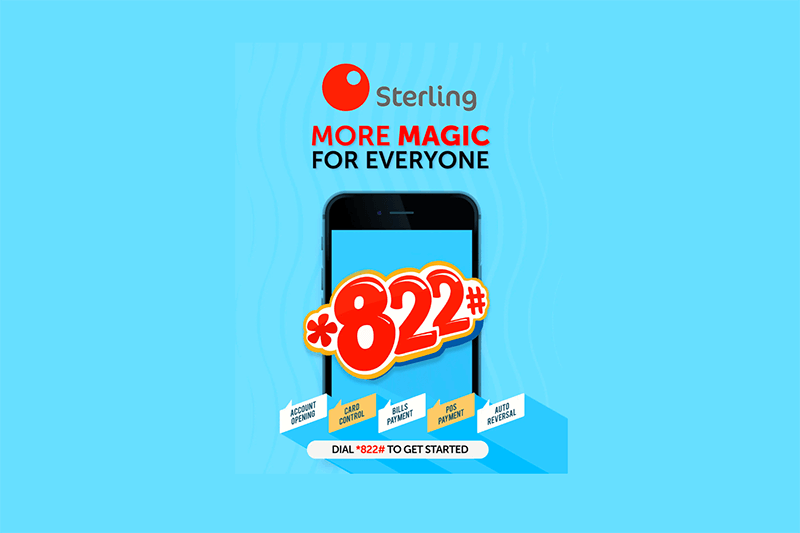
How to Change Sterling Bank transfer PIN
Unlike resetting, changing the Sterling USSD PIN means you still know the 4-digit PIN code . However, on Sterling USSD banking, the process to change a transfer PIN is the same as resetting it.
Here is how to change Sterling Bank USSD transfer PIN code:
- Dial *822# on the phone linked to your Sterling account.
- Enter 9 in the on-screen prompt.
- Select option 3 to RESET the PIN.
- Lastly, create your new USSD PIN.
After this, you will receive a successful message from Sterling Bank.
Read: How to Check Sterling Bank Account Balance
Why is the Sterling Bank USSD Code not Working?
Why the Sterling USSD code is not working on your phone can be from you, the mobile network or the bank itself.
Firstly, the Sterling Bank USSD code will not work when you enter the wrong USSD code or PIN. You can get an error like ‘authentication failed‘. To rectify this, confirm you enter the right Sterling short USSD code.
The network can be the reason why Sterling *822# is not working. When the network of Sterling Bank or the mobile operator is down, it affects USSD banking. In this case, you need to wait and try again later.
However, if you think none of these is the reason and the issue still persist, contact Sterling Bank customer care on social media or by phone call.
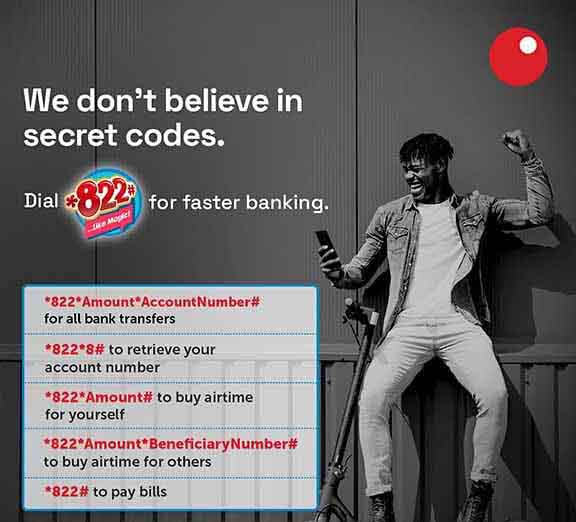
Sterling Bank Customer Care
For further enquiries on how to reset your USSD PIN, contact Sterling customer care.
Here are the Sterling Bank customer care channels:
- Sterling Bank Customer Care Number: +234 700 822 0000.
- Facebook: Sterling Bank Plc.
- Twitter: @Sterling_Banking
- Sterling Bank WhatsApp Number: +234 906 000 6449.
- Email: customercare@sterling.ng
- Sterling Physical Bank: Visit the customer care unit.
Note that when you contact Sterling customer care on social media online, you would need to supply the last 6 digits number of your ATM debit card.
Chek: How to Contact Sterling Bank Customer Care
Conclusion
In summary, You can reset or change your Sterling Bank USSD PIN code on your phone by using the *822#.
Alternatively, you can recover your USSD PIN code by contacting Sterling customer care online or visiting any physical branch.
I hope you find this information helpful.
Therefore, try it and let me know your experience by leaving a message in the comment section below.
Leave a Reply