One of the ways to check a GTBank account balance is by using the SMS option. All you need is to type the right message prompt on your phone to retrieve your GTBank (GTCO) account balance quickly.
To check your GTBank account balance via SMS, send a text message to 08076665555. Type the word: BALANCE and your GTBank account number. Then, send it to the dedicated phone number. It works on MTN, Glo, Airtel and 9 mobile network. And of course, get your GTB account balance without using a USSD PIN.
Learn about the steps to know your GTB account balance, requirements and related topics.
Also read: How to Check GTBank Account Balance using USSD Code
How to Check GTB Account Balance without PIN
There are several ways to check a GTBank account balance on the phone. However, most of them involve entering a PIN to check your account balance.
For instance, to check your account GTBank account with the USSD code, mobile app and internet banking, you must register and create a PIN.
However, the SMS option is not like that
With the SMS, you can check your GTBank account balance without a PIN. No need to activate it, just send the right message format to the GTB SMS phone number and you see your bank balance.
Note: Without USSD PIN, you can check GTBank account balance online.
How to check GTBank Account Balance via SMS
You could also check how much money you have in your GTBank account by sending a text message (SMS) to a dedicated phone number. No need for USSD PIN.
Here is how to check your GTBank account balance via SMS text without PIN:
- Open the messaging app on your mobile phone (Airtel, MTN, Glo, & 9mobile).
- Type BALANCE and your GTBank NUBAN account number.
- Send, the SMS to 08076665555.
- Lastly, receive your GTBank balance as a text message to your phone
For example, if your GTbank account number is 1234567890, type the message (SMS) in this format: BALANCE 1234567890. Then, send the text to 08076665555 using the mobile phone number linked to your GTBank account.
GT Bank SMS Account Balance Requirement
To successfully get your GTB account balance, it is important you follow the procedure.
Here is the requirement to check the GTBank account balance via SMS:
- Send the SMS with the phone number linked to your GTBank account
- Have sufficient airtime
- Enter the message in the right format
- Lastly, enter the GTB account number correctly
By following these steps, you would be able to get your GTB account balance via SMS instantly.
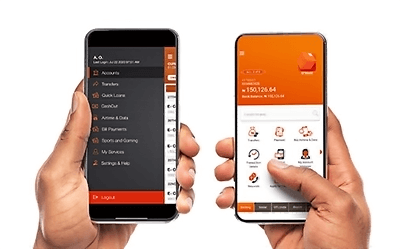
Other Ways of Checking GTB Account Balance
Apart from the SMS, there are other methods of checking a GTBank account balance on the phone. You can know how much is your GTB account by using the USSD code, mobile app, internet banking and so on.
The USSD code is a common method to retrieve the GTBank account balance. To check your GTBank account balance, dial *737*6*1#. For more information about using this method, read on How to Check GTBank account balance using USSD code.
Likewise, the GTB mobile app is useful for checking a GTB account balance. Simply log in to the GTWorld app and view your bank balance. Don’t you have the GTBank app? download it on Google Play Store (Android) or App Store (iPhone), activate it and check your balance.
Also, if you register for GTB Internet banking, you can retrieve your account balance. Log in to GTBank Internet Platform, enter your login details and view your balance easily.
Furthermore, you can know your GTBank account without using a phone. For instance, if you have a GTB debit card, visit any ATM machine to view your account balance. Alternatively, visit any GTBank branch near you to check your account balance from the customer care section.
While it may stressful to check your GTBank account balance without a phone, it can be a viable option in certain situations.
Final Thoughts
In summary, through SMS, you can know your GTBank account balance. Simply send the text prompt to GTBank’s dedicated number. In a moment, you will get your bank balance on your phone.
I hope you find this information helpful.
Therefore, try it and let me know your experience by leaving a message in the comment section below.
Leave a Reply