Are you struggling to change your Polaris Bank USSD PIN on your MTN, Glo, Airtel or 9Mobile number?
This Nigerian bank offers a simple way to update your 4-digit USSD PIN using the *833# without contacting customer care or visiting the bank’s branch. With this, you can create a new PIN, secure your account and use *833# to transfer money, buy airtime, pay bills and lots more.
In this guide, you’ll learn:
- The requirements needed to change your Polaris PIN.
- A step-by-step guide to update your Polaris Bank USSD PIN to a new one.
- Common issues and troubleshooting tips.
- Answers to frequently asked questions about Polaris Bank USSD PIN changes.
By following this simple guide, you can change your old Polaris Bank USSD PIN in minutes.
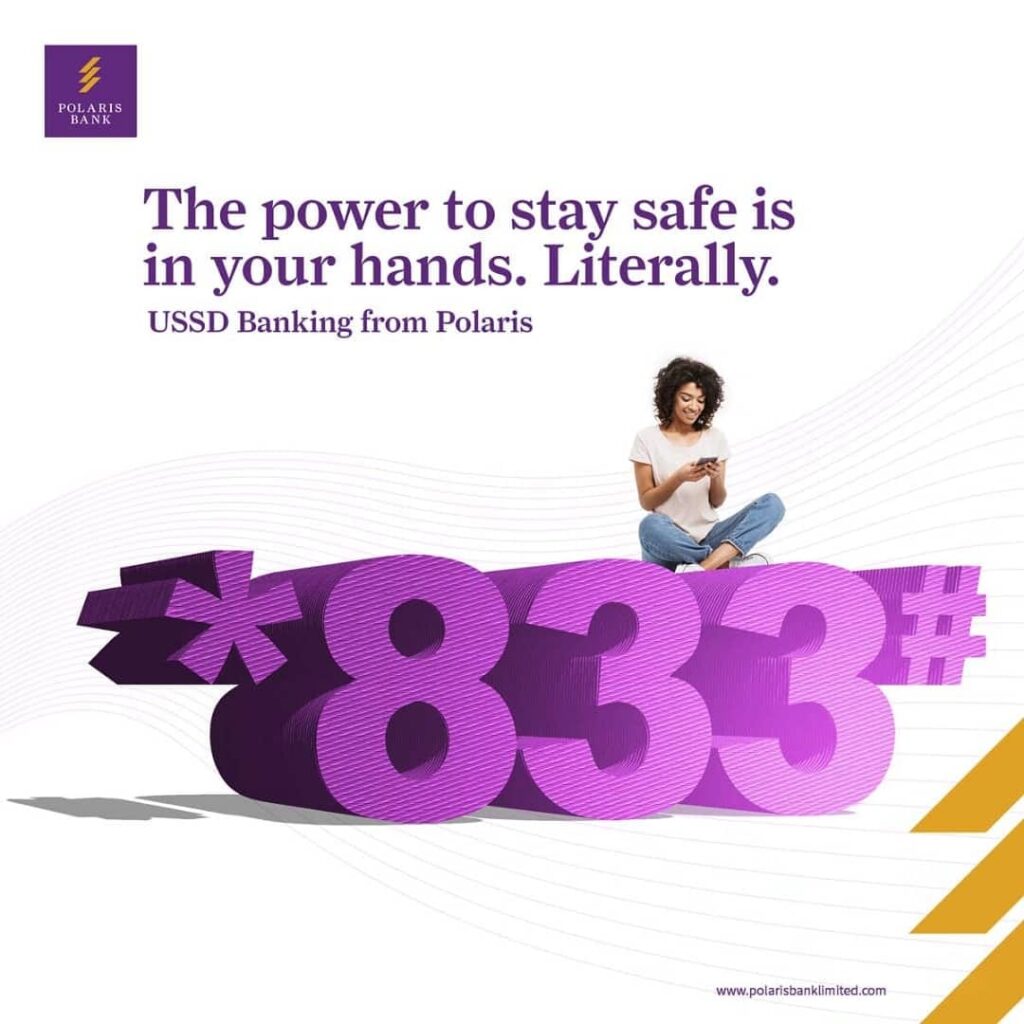
Why Change Your Polaris Bank USSD PIN
Here are two main reasons to update your Polaris Bank USSD PIN and enjoy mobile banking transactions:
- Protect Your Funds from Unauthorized Access: If someone gains access to your PIN, they can perform transactions on your account. Thus, changing your PIN helps prevent fraud.
- Required After Resetting Your Polaris USSD PIN Code: When you reset your USSD profile, Polaris change it to a default PIN. Therefore, you must change your default PIN to a secure one before using *833# for transactions.
Now you understand the reasons to change your Polaris USSD PIN. Next is to know the requirements to create a new Polaris 4-digit USSD code successfully.
Requirements to Change Polaris Bank USSD PIN
Before you can change your Polaris Bank USSD PIN, ensure you have the following:
- An Active Polaris Bank Account: You must have an active account with Polaris Bank to access USSD banking services. Your Polaris account must not be dormant.
- A Registered Phone Number: Your phone number must be linked to your Polaris Bank account to perform USSD transactions. You cannot use another mobile line (or someone else) to change your PIN code
- Your Old PIN or Default PIN: To change your Polaris PIN, you must first enter your current PIN or default PIN. If your PIN was recently reset, you’ll use the default PIN assigned by the bank.
With these requirements in place, proceed to update your Polaris Bank USSD PIN now.
How to Change Polaris Bank USSD PIN (Step-by-Step)
Follow these simple steps to change your Polaris Bank USSD PIN in minutes:
- Dial *833# from your phone line registered with Polaris Bank.
- Select the other services option from the menu list.
- Select option 1 for change pin
- Select the account number you would like to change pin for
- Enter your current pin or default pin in the ‘OLD PIN” field.
- Enter your new 4-digit PIN
- Re-enter your new PIN to confirm
- Your PIN has been successfully changed
Here are the detailed steps on changing the Polaris Bank USSD PIN on your mobile phone:
1. Dial 833# from your registered phone number
Ensure you are using the phone number linked to your Polaris Bank account.
2. Select Other Services Option
Select option 9 or * on the menu (other services) click on send. This will take you to a menu with additional banking options.
3. Select option 1 for “Change PIN”
This option allows you to update your existing USSD PIN.
4. Choose your Preferred Account number
If you have multiple Polaris Bank accounts, select the one you wish to modify.
5. Enter your Current PIN or Default PIN
Enter your current pin or default pin (where a PIN reset has been done) in the ‘OLD PIN” field and send. This step verifies your identity before making changes.
6. Enter your New PIN
Enter your new preferred Pin in the ‘New Pin’ field. Choose a 4-digit PIN that is easy to remember but difficult for others to guess.
7. Re-enter the new PIN
Next, input again your new 4-digit PIN. This ensures accuracy and prevents mistakes.
8. Receive confirmation Message
Once completed, your new USSD PIN is ready for use.
You will receive a confirmation message from Polaris Bank that you have successfully changed your PIN.
Read: How to Activate Polaris USSD Code
Common Issues and Troubleshooting Tips
If you encounter any issues while changing your Polaris Bank USSD PIN, here are some common problems and their solutions:
- Forgot Your Current PIN?
If you don’t remember your old PIN, you’ll need to reset it first before changing to a new one. - USSD Code Not Working?
Ensure that:- Your phone number is registered with Polaris Bank.
- You have a strong network connection.
- You are dialing the correct USSD code (*833#).
- Transaction Declined?
- Retry the process after a few minutes.
- If the issue persists, contact Polaris Bank customer support for assistance.
By following these troubleshooting tips, you can resolve common issues and successfully change your USSD PIN.
Frequently Asked Questions (FAQs)
Can I change my Polaris USSD PIN without my old PIN?
No, you need your old PIN to change it. If you’ve forgotten your old PIN, you must reset it first.
Is there a charge for changing my USSD PIN?
Yes, changing your Polaris Bank USSD PIN costs ₦6.98, as per standard USSD by mobile network providers (Airtel, Mtn, Glo and 9Mobile).
Can I use the same PIN for multiple accounts?
Yes, you can use the same PIN across different Polaris Bank accounts.
Summary
Polaris Bank makes it easy to change your USSD PIN, ensuring secure and seamless mobile banking.
Key Takeaways:
- To change your Polaris Bank USSD PIN, dial *833#, navigate to “Other Services,” select “Change PIN,” and follow the prompts.
- You need your old PIN (or default PIN if reset) to update it.
- Ensure your phone number is registered with Polaris Bank and that you have a stable network connection.
- Forgot your PIN? Reset it before proceeding.
- The process is simple, quick, and secure, allowing you to regain control of your USSD banking in minutes.
By following this guide, you can easily change your Polaris Bank USSD PIN and continue enjoying smooth banking transactions.
unleash.com.ng is dedicated to providing valuable information on managing your finances. Keep an eye out for future articles on Polaris Bank and other helpful financial topics!
Leave a message in the comment section below or Facebook page. Thank you!
Leave a Reply