This post walks you through the steps to activate the GT Bank eToken app on your smartphone and generate codes for transactions. It highlights its benefits, requirements, usage instructions and many more.
Let’s get started…
What is GT Bank eToken App
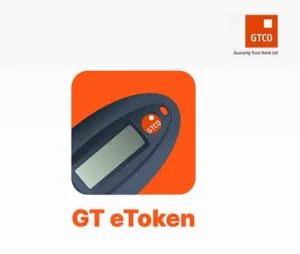
The GT Bank eToken app by Guaranty Trust Bank (GT Bank) is mobile application for generating unique, one-time passwords (OTPs) that serve as an essential layer of authentication for electronic transactions.
There are various ways to generate GTBank OTP. However, GTB etoken app is a more convenient way to generate codes without having a second device like the hardware token or incurring fees like the USSD code. Zenith Bank also has a similar app called Zenith Bank eToken.
How to Activate GT Bank eToken App
Activating your GT Bank eToken app on your smartphone is a swift and convenient process. Here’s a straightforward guide to register it:
1. Download etoken App
Download the GT eToken app from any App store. Search for GT etoken from the Google Play Store or Apple App Store and install it on your smartphone.
Here is the direct download link to GT etoken app:
Note: Never download the etoken app from a third party website but on the official app store. If you are using Android phone for instance, do not download the apk file from site. Doing so exposes your GTB account to online fraud.
2. Activate the GTB etoken App
Activate the etoken app on your device, using any of these 3 methods: debit card, hardware token or call GTConnect.
a. Debit Card:
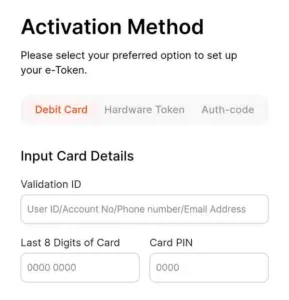
- Select “Debit Card” as your activation method.
- Enter your Validation ID (account number, user ID, phone number, or email).
- Provide the last eight digits of your GT Bank ATM card and its PIN.
- Next, enter the OTP code sent to your registered phone by GTB
b. Hardware Token:
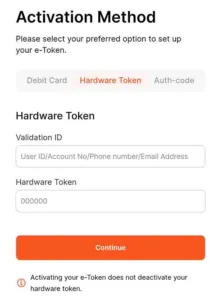
- Choose “Hardware Token” as your activation method.
- Input your Validation ID (User ID, account number, phone number or email address)
- Generate a 6-digit OTP using your GT Bank hardware token and enter it in the app.
c. Authorization Code:
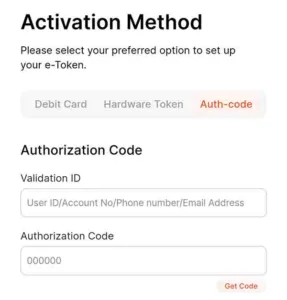
- Opt for “Authorization Code”.
- Dial GTCONNECT on 080 2900 2900 or 080 3900 3900 to request for authorisation code.
- Enter your Validation ID alongside the authorisation code in the app.
- Alternatively, visit GTB branch to obtain the authorisation code
3. Set up PIN
After activating with the debit card, hardware token, or authorisation code, it’s time to create a PIN for the app.
Set up your unique 6-digit passcode for the etoken app and can also enable biometrics for stronger security.
4. Use GTB etoken App
After activating your etoken app, start using it to generate OTP codes for online transfers or payments.
To do this, sign in with your passcode or biometrics and tap Generate OTP to get the 6-digit code for transactions.
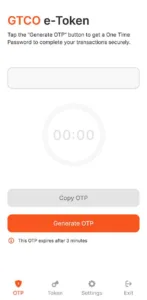
How to Activate GT Bank etoken without an ATM card
To activate the etoken app without an ATM card, use the hardware token or get an authorisation code from GTConnect:
Here are the steps to follow:
1. Download etoken App
Download the GT eToken app from any App store. Search for GT etoken from the Google Play Store or Apple App Store and install it on your smartphone.
2. Option 1: Activate the GTB etoken App with Hardware token
You can activate the GT etoken app without a debit card if you have the hardware token. Here is how to use it to register the app:
- Choose “Hardware Token” as your activation method.
- Input your Validation ID (User ID, account number, phone number or email address)
- Generate a 6-digit OTP using your GT Bank hardware token and enter it in the app.
3. Option 2: Activate the GTB etoken App with Authorisation Code
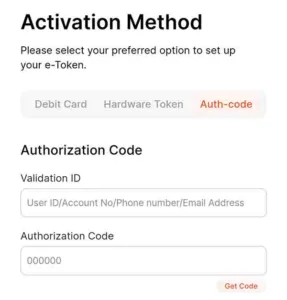
Another method to activate the GT Bank etoken app is to enter the authorisation code. Here are the steps:
- Select “Authorization Code” as your activation method.
- Dial GTCONNECT on 080 2900 2900 or 080 3900 3900 to request for the authorisation code.
- Enter your Validation ID alongside the authorisation code in the app.
- Alternatively, visit GTB branch to obtain the authorisation code
4. Set up PIN
After activating the etoken with the hardware token or authorisation code, create a new PIN for the app.
Set up your unique 6-digit passcode for the etoken app and can also enable biometrics for stronger security.
Thereafter, use the etoken app to generate OTP codes for online transfers or payments.
Requirements to Activate GT Bank eToken
Before activating the GT Bank eToken app, ensure you have the following requirements:
1. Active GT Bank Account:
You must have an active GT Bank account to use the eToken app. Of course, the app is only for customers who own any type of account with GTB.
If you haven’t already, register online or through a physical branch.
1. A Smartphone
The eToken is an app compatible with both Android and iOS smartphones. Ensure your smartphone meets the minimum requirements for installing and running the app.
The GTB etoken app is not for customers using a basic phone with no internet connectivity. If you are using a phone with only a GSM network, use *737# code to generate codes.
3. Internet Connection
A stable internet connection is necessary to download the eToken app from the App Store or Google Play Store, as well as to complete the activation process.
4. Validation Identification (ID):
GTB requires entering a validation ID to identify the customer activating the token app. The options are:
- User ID
- Account number
- Phone number
- Email address
Enter any of the listed validation IDs in the required box for GT Bank to identify your account.
5. GT Bank Debit Card (Optional):
If opting for the debit card activation method, have your card and its PIN handy.
6. Hardware Token (Optional):
If you select the hardware token option, enter the code generated from the device to activate the GT Bank etoken app.
Authorization Code (Optional):
Should you choose the authorization code method, obtain it by calling GTCONNECT at 080 2900 2900 or 080 3900 3900.
By meeting these requirements, you can successfully activate the GT Bank eToken app and start using it to generate secure codes for your online banking transactions.
Benefits of using GT Bank eToken app
Using the GT Bank eToken app comes with several benefits that contribute to a safer and more convenient online banking experience:
- Enhanced Security: The eToken app adds an extra layer of security to GT Bank’s Internet banking platform. The OTP code it generates reduces the risk of unauthorized access and fraudulent activities.
- Convenience: Unlike traditional hardware tokens, the eToken app is installed on your mobile device. This allows you to generate security codes anytime, anywhere, without the need to carry a physical token.
- Cost-effective: By eliminating the need for a hardware token, the eToken app saves you the cost of purchasing and replacing physical devices.
- Compatibility: The GTB eToken app is compatible with iPhone and Android phones. You can download, install and activate the app on any of these smartphones to generate codes for online transactions.
- Multiple Activation Options: GTB provides different options to register the token app. You can activate the app using your debit card, hardware token, or authorization code from GTB. This flexible option means you can activate GTB etoken app with or without an ATM card
How to use GT Bank eToken App to Generate Codes
Having activated your GT Bank eToken app, let’s explore how to harness its power to generate secure codes for your online transactions:
1. Initiate an Online Transaction
The first step of using the GT bank etoken app to generate codes is to initiate an online transaction.
Some transactions that can involve generating the token codes include the transfer of money on the internet banking platform or mobile app and using your GTB ATM card for online purchases on websites.
At the point of payment or transfer from your GTB account, GT Bank will prompt you to enter the OTP code. This is when you will need to generate a code from the token app and enter it in the required box to confirm your transaction.
2. Open GT Bank etoken app
Launch the app on your mobile phone to generate the code for the online transaction. To gain access, enter your token app 6-digit passcode and tap “Log in” button.
3. Generate the OTP code
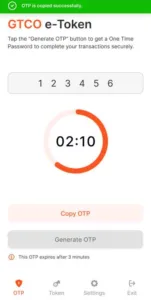
On the token app, tap on Generate OTP button and a 6-digit code will appear in the box.
Next, tap the Copy OTP button to copy the secure code on the clipboard or memorise the code to use it for your transactions
Note: This OTP code expires after 3 minutes. Ensure to enter this code within this time limit. If not, your online transactions will be unsuccessful and will need to generate another code for it.
4. Input the OTP Code
After copying the code, go back to your pending online transaction. Enter the 6-digit OTP code in the verification box. GTB will confirm it and process your transaction successfully.
Entering this code confirms you are the one initiating the transaction and not a fraudulent transaction. So, ensure you enter the generated token code correctly within 3 minutes before the code expires.
Remember: Each OTP is unique and valid only for a single transaction. You cannot reuse previously generated codes.
GT Bank eToken Alternatives
While the GT Bank eToken app offers an exceptional mobile solution, you have additional options to secure your online transactions:
1. GT Bank USSD Token Code:
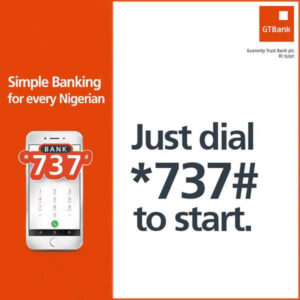
The GTBank USSD token is a way of generating OTP codes through *737# similar to the etoken app.
When you dial *737*7# on your registered phone number, GTB sends the 6-digit code via SMS. Then, enter these generated codes to authenticate your online transactions.
The GTBank OTP USSD Code works with any mobile phone and available 24/7
However, using the GTB USSD token cost money but the etoken app does not. Every time you dial the USSD code to generate codes, GTB charges you for using this service.
This means if you perform online transactions regularly, you cannot rely on the GTB USSD token to generate codes. It is more suitable in a situation when you cannot access your etoken app or hardware token.
2. GT Bank Hardware Token:
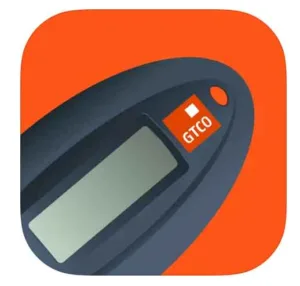
The GT Bank hardware token is a physical device for generating code to confirm online transactions which is an alternative to the etoken app. To use this device, you press a button on it to generate a unique 6-digit code.
Whereas the GTB hardware token is a physical device, the etoken is a software application for generating secure OTP codes for your online banking transactions.
In fact, the hardware token is the first device for generating secure codes by GT Bank before the creation of the USSD token code and then the etoken app.
Choosing between the GTB hardware token or the etoken app is a matter of preference.
You can opt for the GTB hardware token instead of the etoken if you prefer a physical device to a digital format, are concern about the app’s safety and are afraid of losing your phone.
However, the GTB etoken app is readily available compared to the hardware token. If you mostly use your phone for online banking, generating codes with the etoken app is easy. No need to look for it, unlike the hardware token which can be missing.
Note: You can have both the GTB hardware token and the etoken app. According to GTB, activating the etoken app does not deactivate the hardware token. This means you can use any one of them to generate codes for transactions.
Tips to Protect GT Bank eToken App
While the GT Bank eToken app empowers you with robust security, vigilance remains key. Here are some essential tips to further safeguard your online financial activities:
- Use a strong password: Choose a unique 6-digit passcode that isn’t easily guessable. Not your birthday date, 111111, 123456 or so on.
- Avoid Repetition: Don’t use the same passcode for other accounts or applications.
- Enable Device Security: Utilize your smartphone’s screen lock (fingerprint, PIN, or pattern) and keep it updated.
- Use App Lock Feature: To enhance security, consider locking the etoken app and other banking apps on your phone with an app lock.
- Download with Caution: Only download the GT eToken app from official app stores (Google Play Store or Apple App Store). For Android users, do not download the app from apk sites to protect your bank account and money.
- Never Share Codes: Keep your passcode, OTPs, and PINs confidential. Never tell someone your OTP or you risk losing your money. If you receive a phone call to call your OTP code, it is not from GTB, but a fraudster.
- Report Suspicious Activity: If you suspect unauthorized activity or app malfunction, immediately report it to GT Bank via their official channels.
By adhering to these security practices, you can confidently leverage the GT Bank eToken app and enjoy the peace of mind that comes with fortified online banking experiences.
FAQs on GT Bank eToken App
Here are some frequently asked questions about the GT Bank eToken app:
Bottom Line
Activating the GT Bank eToken app is a simple yet crucial step towards enhancing the security of your online banking transactions.
Choose your preferred method (debit card, hardware token or authorisation code), follow the outlined process and implement the security tips to enjoy the benefits of secure and convenient banking with GT Bank.
The eToken app offers an alternative to traditional hardware and USSD token codes. It’s user-friendly interface enables you to generate secure codes directly from your mobile device easily.
Do you have any further questions or require additional information about the GT Bank eToken app? Feel free to ask, and I’ll be happy to assist!
Leave a Reply