Are you unsure where to check a transaction ID number on Opay app?
Maybe the customer care representative request for the details to resolve your transaction complaint but you couldn’t find it.
In this guide, you will learn three keys things about Opay Transaction ID:
- What is Transaction ID and how to use it.
- How to locate your transaction ID on the Opay app in seconds.
- An easy way to copy the ID number.
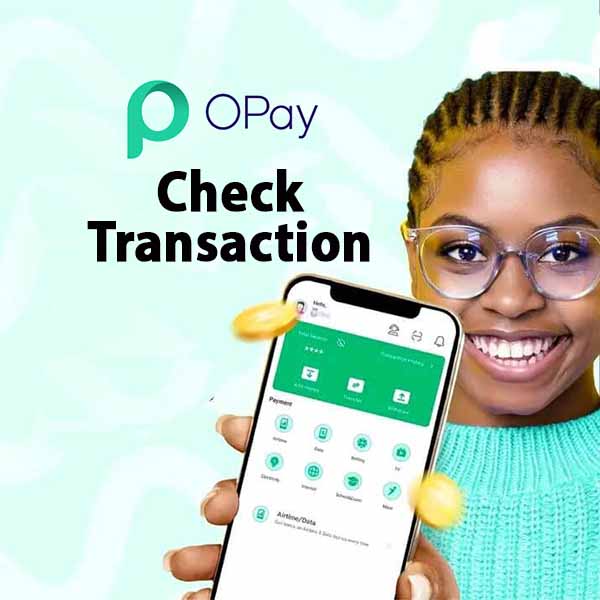
About Transaction ID
A transaction ID number is a unique code assigned to each transaction processed through the Opay app.
Therefore, you can use an Opay transaction ID number to:
- Track Transactions: The transaction ID allows you to track specific payments or transfers, ensuring you can follow up on any issues or verify details.
- Resolve Disputes: To resolve transaction issues, Opay customer care will request for your transaction ID number.
- Confirm Payment: It serves as proof of transaction, helping to confirm that a payment was successfully processed.
How to Check Transaction ID on Opay App
Here are four steps to check your transaction ID on Opay app:
Step 1: Login to the Opay app
Begin by launching the Opay app on your mobile device – iPhone or Android.
Then, enter your 6-digit password to access your Opay account.
Step 2: Navigate to the transaction history
Find this by tapping on the “Transaction History” located at the upper right corner of the app, beside your account balance.
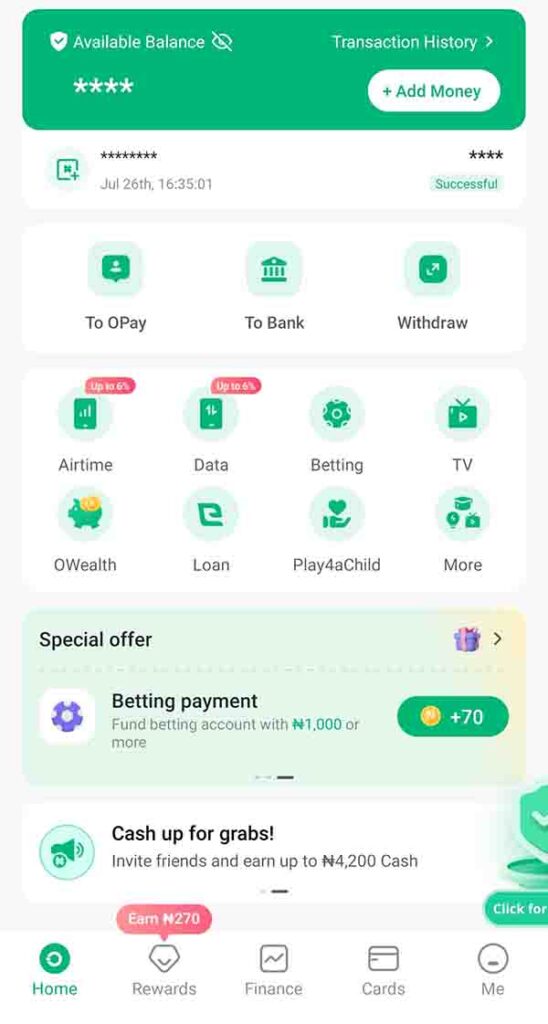
Alternatively, tap on the “Me” profile icon at the bottom of the app. From the list, select “Transaction History” on the Opay app
Read: How to Check NIN on Opay
Step 3: Select Desired Transaction.
Tap on the specific transaction from the list to display its details.
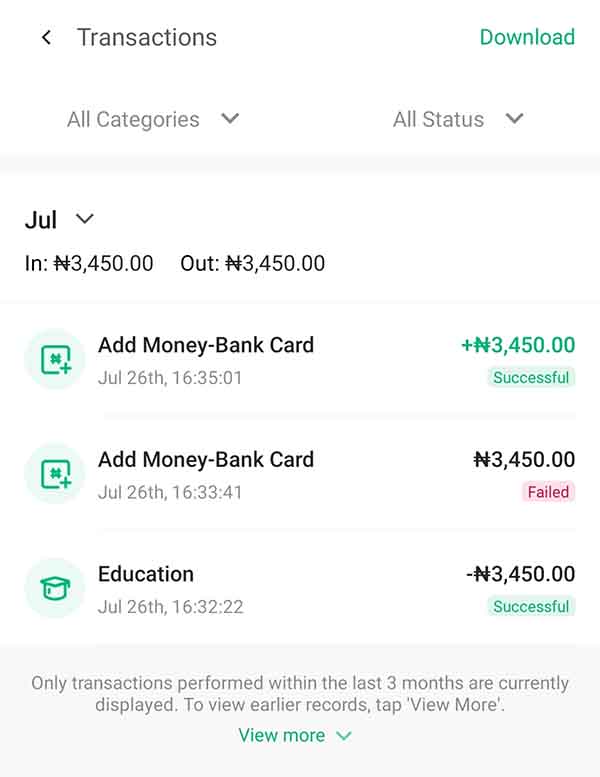
Step 4: View/Copy the Transaction Number
Once you tap the transaction, you will see the ID number among the details.
Here is a screenshot of Opay transaction ID details:
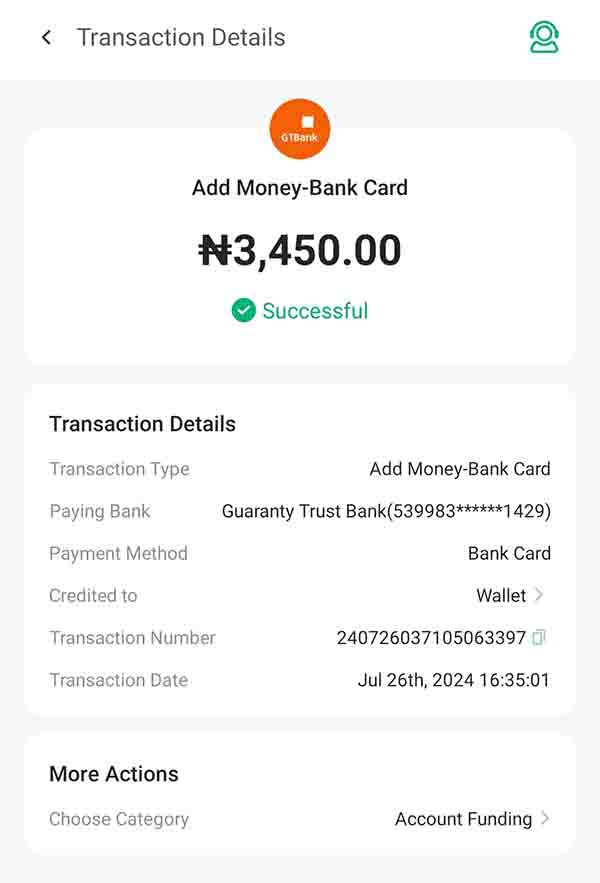
To accurately get your transaction ID number on Opay, use the copy icon.
Tap the copy icon beside the number to copy it to your clipboard. With this, you avoid writing down a wrong transaction ID.
After copying, paste it to where you want to use it. For example, the Opay customer care live chat.
Tips on Transaction IDs:
- Keep Your Transaction ID Private: Always keep your transaction ID confidential to prevent unauthorized access to your financial information. Sharing it with unknown or untrusted parties can lead to potential security risks.
- Secure Your Opay App: Ensure that your Opay app is protected with a strong password and use biometric authentication if available. This helps prevent unauthorized access to your transaction history and sensitive information.
- Monitor Your Transactions Regularly: Regularly check your transaction history for any suspicious activity. Report any unusual transactions or concerns to Opay immediately.
FAQs
What is a transaction ID on Opay?
A transaction ID is a unique identifier for each transaction processed through the Opay app, used for tracking and verification purposes.
How do I find my transaction ID on the Opay app?
You can find your transaction ID by logging into the Opay app, navigating to your transaction history, and selecting the specific transaction.
Why is my transaction ID important?
Your transaction ID helps confirm payments, resolve disputes, and track the status of your transactions, ensuring accurate financial management.
What should I do if I can’t find my transaction ID on Opay?
If you can’t find your transaction ID, try refreshing the app, checking recent transactions, or contacting Opay support for assistance.
Can I share my transaction ID with others?
Be cautious when sharing your transaction ID. Only provide it to trusted parties and during necessary interactions, such as customer support.
Summary
Knowing how to find and use your transaction ID on the Opay app is essential for effective financial management.
Here are three key points on finding your transaction ID on Opay app:
- To check it, tap on the transaction history on the app dashboard and select your transaction to view the details.
- Alternatively, tap on the “Me” profile icon, select “Transaction History” from the list and click on a specific transaction to view the ID number.
- To avoid retrieving a wrong ID, use the copy icon to copy the transaction number.
So, if you found this guide helpful, please share it with others who might benefit from it.
unleash.com.ng is dedicated to providing valuable information on managing your finances. Keep an eye out for future articles on Opay and other helpful financial topics!
If you have any questions or need further assistance, feel free to ask in the comments below or the Facebook page.
Leave a Reply