Do you want to check your FCMB account transaction history on the app but do not know how?
Maybe you want to check transaction details or track your income and expenses within a timeframe (e.g. a week or month).
In this post, you will learn a simple process of checking your transaction history on the FCMB app in less than a minute.
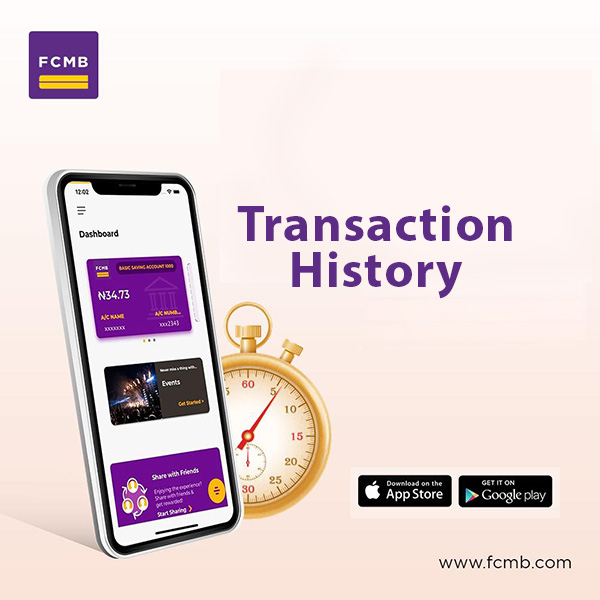
How to Check Transaction History on FCMB App
Follow these six steps to check transaction history on FCMB app:
1. Open the FCMB App:
Launch the app on your mobile device (Android and iPhone) and sign in using your credentials, including your username and password.
2. Go to the Menu Section:
Once logged in, tap on the “Menu” icon. It is located at the top left corner of the app’s interface.
3. Select Log Failed Transaction:
From the menu options, choose “Log Failed Transaction” to view all types of transaction history, including successful and failed ones.
4. Check Transaction History:
You can now view your transaction history. You also have the option to filter transactions by date or type, such as credit (incoming funds) or debit (outgoing funds), to get specific details on your financial activities.
Alternatively, you can download your FCMB statement of account on the app
Read: How to Get Account Statement on FCMB App
Why It’s Important to Regularly Check Your Transaction History
- Financial Planning and Budgeting: Monitoring your transaction history helps you keep track of your spending and income, allowing you to better plan your budget and make informed financial decisions.
- Detecting Unauthorized Transactions or Errors: By frequently reviewing your transactions, you can quickly spot any suspicious activity or errors, such as unauthorized withdrawals or incorrect charges.
- Tax Preparation and Payment Reconciliation: Transaction histories are useful when preparing taxes, helping you keep a clear record of expenses. They also ensure that payments and receipts are properly reconciled.
- Tracking Spending Habits: Reviewing your transaction history helps you identify patterns in your spending habits, which can help set financial goals or cut unnecessary expenses.
What to Do If You Can’t See Your Transaction History
- Update FCMB App: Ensure that you have the latest version of the FCMB app installed. An outdated app might cause display issues or missing data.
- Check Internet Connection: A weak or unstable internet connection may prevent your transaction history from loading. Make sure you are connected to a reliable network.
- Contact FCMB Customer Support: If the issue persists after trying the above steps, reach out to FCMB customer support for assistance. They can provide guidance or resolve any technical issues.
- Explore FCMB USSD or Online Banking: If the app continues to malfunction, you can use the FCMB USSD code or log in to FCMB online banking to access your transaction history.
Read: How to Check BVN on FCMB App
Alternatives to View Transaction History on FCMB App
1. FCMB Online Banking:
You can access your transaction history by logging into FCMB’s online banking platform. This option offers the same functionality as the app, including the ability to view and download your transaction details.
2. FCMB Branch:
If you prefer a more hands-on approach, visit your nearest FCMB branch and request a printed bank statement from a customer service representative.
FAQs
How can I check my transaction history on the FCMB app?
To check your transaction history, open the FCMB app, log in with your credentials, navigate to the “Menu” section, select “Log Failed Transaction,” and view or filter your transaction history.
What should I do if my transaction history isn’t showing on the FCMB app?
Ensure that your app is updated and your internet connection is stable. If the issue persists, contact FCMB customer support for assistance.
Is there an alternative way to check my transaction history if the app isn’t working?
Yes, you can use FCMB online banking or visit an FCMB branch to request a printed statement.
How far back can I view my transaction history on the FCMB app?
The FCMB app typically allows users to view their transaction history for a year, depending on the available data in their account.
Summary
FCMB makes it easy for customers to manage their finances by providing access to transaction history through its mobile app. Regularly checking your transaction history helps with financial planning, identifying errors, and tracking spending.
To recap, here are the key points:
- How to check transaction history on the FCMB app: Open the app, log in, go to the Menu, and select “Log Failed Transaction” to view your history.
- Common issues: Problems with login, app glitches, and missing transaction details can occur, but can usually be resolved by updating the app or contacting support.
- Alternatives: If the app isn’t working, use FCMB online banking or visit a branch.
If you found this guide helpful, please share it with others who might benefit from it.
unleash.com.ng is dedicated to providing valuable information on managing your finances. Keep an eye out for future articles on FCMB and other helpful financial topics!
Leave a message in the comment section below or Facebook page. Thank you!
Leave a Reply