Forgetting your Opay app password can be a frustrating experience, especially when you’re locked out of your account and can’t access your funds or services.
Whether you’ve simply forgotten it or are resetting it due to security concerns, this guide will walk you through the steps to reset your Opay password quickly and securely.
By following this guide, you’ll be able to regain access to your account and strengthen your password for future use.
Why Reset Opay Password
Forgotten Password: It’s easy to forget your password, especially if you haven’t logged into your Opay account for a while. Resetting it allows you to regain access.
Security Breaches or Unauthorized Access: If you suspect unauthorized access to your Opay app account, reset your password instantly to protect your funds and personal information. If you can still access the account, change your Opay password, not reset it, to secure it.
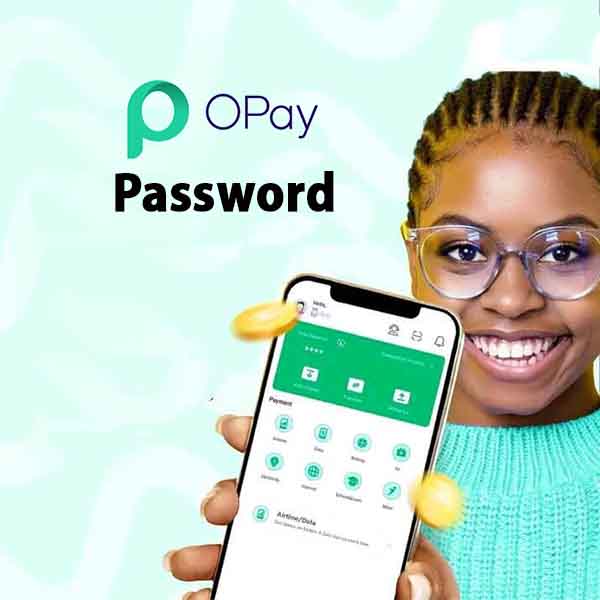
How to Reset Password on Opay App if Forgot
Follow these five steps to reset your Opay password and create a new one:
Step 1: Open the Opay App:
Launch the Opay app on your mobile device.
Step 2: Click on Forgot Password:
On the login page, click the “Forgot Password” option.
Note: Change your Opay password if you can remember it. Instead of “Forgot Password”, choose the “Change Password” option
Step 3: Verify Your Identity:
Complete the Facial Feature Verification to confirm your identity.
Step 4: Enter OTP:
A 6-digit OTP (One-Time Password) will be sent to the phone number registered with your Opay account. Enter the OTP.
Step 5: Set New Password:
Create a new login password and confirm it by entering it again. Make sure your new password is strong and secure.
Alternative Method for Resetting Password on Opay App:
If you forgot your 6 digit password while the Opay app is open, follow these six steps to reset it:
- Go to Profile Settings: Open the Opay app and tap the “Me” icon located at the bottom of the app screen.
- Tap the Settings Icon: You’ll find the settings icon in the top right corner of the screen. Tap it to access more options.
- Select Login Settings: From the settings menu, choose “Login Settings.”
- Choose the Forgot Password option: From the option Click on the “Forgot Password” option.
- Complete the Verification Process: Perform the Facial Feature Verification and enter the OTP sent to your phone.
- Create a New Password: Enter a new password and confirm it by re-entering it.
Issues When Resetting Password on Opay App
If you experience the following three issues, here is how to solve them:
- Not Receiving OTP or Verification Code: This can happen due to network issues or incorrect phone numbers. Ensure your phone number is active and linked to your Opay account.
- Invalid Phone Number During Reset Process: If the phone number you’re using is not the one registered with Opay, you won’t receive the OTP. Verify that you’re using the correct number associated with your account.
- App Issues or Login Failure After Resetting Password: Sometimes, app glitches can prevent you from logging in even after resetting your password. Try clearing the app cache or reinstalling the app to fix this issue.
FAQs
How do I reset my Opay password if I forgot it?
You can reset your password by selecting the “Forgot Password” option on the login page, verifying your identity, and entering the OTP sent to your registered phone number.
Why am I not receiving the OTP for password reset?
Ensure your phone number is active, and the network connection is stable. Also, confirm that you’re using the correct number linked to your Opay account.
What can I do if I’m unable to reset my password on the Opay app?
Try reinstalling the app, checking your internet connection, or contacting Opay customer support for assistance.
Can I reset my Opay password without my phone number?
No, you will need your registered phone number to receive the OTP required for password reset.
Summary
If forgotten, easily reset your Opay password through the “Forgot Password” on the app to regain access to your account and enhance your security with a new, strong password.
If you found this guide helpful, please share it with others who might benefit from it.
unleash.com.ng is dedicated to providing valuable information on managing your finances. Keep an eye out for future articles on Opay and other helpful financial topics!
If you have any questions or need further assistance, feel free to ask in the comments below or on the Facebook page.
Leave a Reply