Do you forget your FCMB login password and wonder how to reset it?
First City Monument Bank offers a simple way to reset your password on the mobile app. With this, you can log in and change the password.
In this guide, you will learn:
- How to reset the FCMB app login password if you forget it.
- Resetting Requirements.
- How to create a new password for secure access.
- etc
By the end of this post, you’ll regain access to your app and secure your account effortlessly.
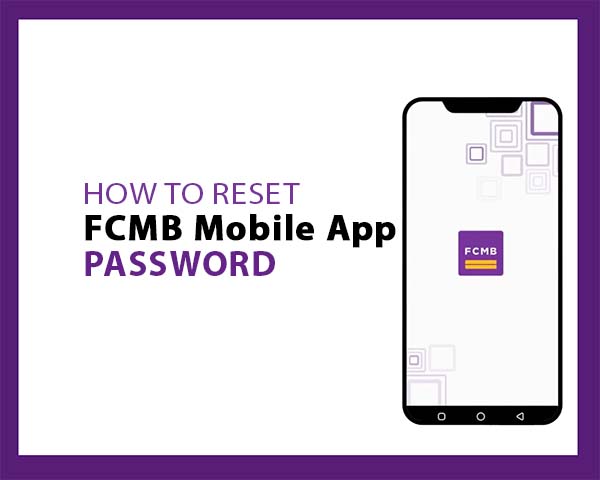
Steps to Reset FCMB Mobile App Login Password
Follow these six easy steps to FCMB app login password:
Step 1: Open the FCMB Mobile App
Locate the FCMB Mobile App on your smartphone. If you haven’t already installed it, download it from the Google Play Store (for Android) or the Apple App Store (for iOS). Tap the app icon to open it.
Step 2: Select ‘Forgot Credentials’
On the login screen, look for the “Forgot Credentials” option. This option is located above the login button. Tap on it to proceed.
Step 3: Select ‘Forgot Password’
You’ll be presented with two options: “Forgot Username” and “Forgot Password.” Select “Forgot Password” to continue.
Step 4: Enter Your Username
Input the username linked to your FCMB account in the provided field. It’s essential to ensure the username is accurate, as it helps identify your account.
If you’re unsure of your username, go back to the previous step and select “Forgot Username” to retrieve it before proceeding with the password reset.
Step 5: Provide Card Details
To verify your identity, you’ll need to enter specific details from your FCMB debit card. Fill in the following information accurately:
- The first 5 digits of your debit card number.
- The last 4 digits of your debit card number.
- The expiry date of the card (MM/YY format).
Once you’ve entered these details, press Next to input your ATM card PIN.
This step is crucial to confirm you are the rightful owner of the account.
Step 6: Receive New Password
After verifying your details, FCMB will process your request and send a new login password to your registered phone number via SMS.
- Use the newly received password to log in to your FCMB Mobile App.
- Once logged in, it’s recommended to update your password to something you can easily remember. Go to the Settings section of the app, select Change Password, and follow the prompts to create a new, secure password.
Read: How to Change FCMB Mobile Password
Security Tips for FCMB Mobile App
To ensure your FCMB Mobile App remains secure after resetting your password, follow these tips:
- Create a Strong Password
- Use a combination of uppercase letters, lowercase letters, numbers, and symbols.
- Avoid using easily guessable information like birthdays or names.
- Keep Your Credentials Secure
- Never share your login details, card PIN, or OTP with anyone, even if they claim to be from FCMB.
- Always log out of the app if using a shared or public device.
- Regularly Update Your Password
- Change your password periodically to minimize the risk of unauthorized access.
Troubleshooting Common Issues
Here are some common issues you might encounter while resetting your FCMB Mobile App login password and how to resolve them:
- Error: “Invalid Username”
- Double-check the username entered to ensure it matches the one registered with your FCMB account.
- If you’ve forgotten your username, use the “Forgot Username” option to retrieve it.
- Error: “Card Details Not Recognized”
- Ensure that you input the correct card details, including the first 5 digits, last 4 digits, and expiry date.
- Make sure your card is active and hasn’t been blocked or expired.
- Password Not Received via SMS
- Confirm that your registered phone number is active and can receive SMS messages.
- Restart your phone and retry the steps.
- If the issue persists, contact FCMB support for assistance.
FAQs
What should I do if I don’t receive the password on my phone?
Ensure your registered phone number is active and can receive SMS messages. If you still don’t receive the password, restart your phone and retry the steps. If the issue persists, contact FCMB support.
Is it safe to enter my card details on the app?
Yes, the FCMB Mobile App is secure. However, ensure you’re using the official app downloaded from trusted sources like the Google Play Store or Apple App Store. Never share your card details or PIN with anyone.
Can I reset my FCMB app password without my card details?
No, entering your debit card details is required to verify your identity and complete the password reset process.
How long does it take to receive the new password?
The password is typically sent instantly to your registered phone number. If there’s a delay, retry the process or contact customer support for help.
Conclusion
FCMB makes it easy to reset your mobile app login password with a few simple steps. This ensures uninterrupted access to your FCMB Mobile App and keeps your account secure. Always follow the recommended security tips and contact FCMB support for any unresolved issues.
unleash.com.ng is dedicated to providing valuable information on managing your finances. Keep an eye out for future articles on FCMB and other helpful financial topics!
Leave a message in the comment section below or Facebook page. Thank you!
Leave a Reply