If you forget your Opay physical card PIN, the USSD code is a quick way to check it. Maybe you entered an incorrect code and your card transaction was declined leaving you frustrated.
Don’t worry!
This post will guide you step-by-step on how to check your OPay card PIN using USSD. Key lessons include:
- How to use the correct OPay USSD code to check your card PIN.
- Requirements and common problems that may arise during the process.
- Important security tips to protect your account.
OPay Code for PIN Requirement
- Dial the Code on Your OPay Registered Phone Number: Ensure you use the phone number linked to your OPay account. This is essential for security and to complete the process without errors.
- Have Sufficient Airtime on Your Phone: Accessing OPay services via USSD requires a small amount of airtime. Make sure you have enough credit to cover any USSD service charges that may apply.
- Ensure You Have Sufficient Funds in Your OPay Account: To retrieve your OPay card PIN, there’s a small service fee (₦10). Make sure your OPay account balance can cover this fee.
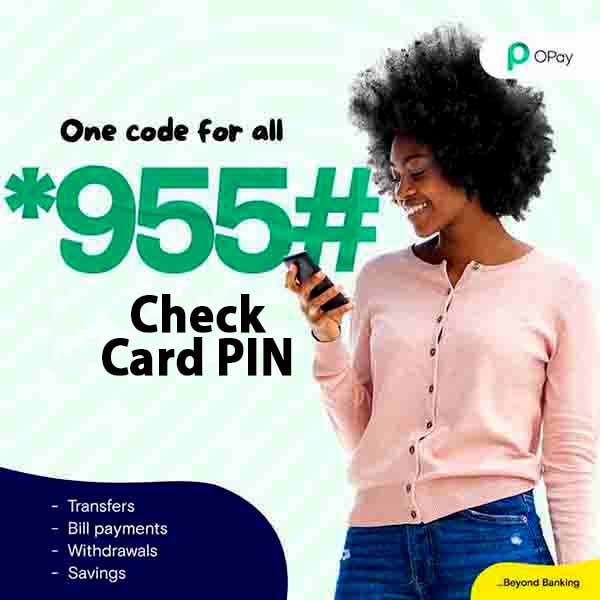
How to Check OPay Card PIN Using USSD Code
Here are the six steps to check Opay card PIN with code (*955#):
1. Dial the USSD Code (*955#):
From your OPay-registered phone number, dial *955#. This works on MTN, Glo, Airtel, or 9mobile.
2. Select OPay Card from the Menu:
After dialling the code, a menu will appear. From the list, choose the Opay Card option, which is typically the eighth option.
3. Select OPay Physical Card:
Next, choose “Opay Physical Card” from the options. This will lead you to a submenu with more options.
4. Check Card PIN:
From the list of available actions under physical card, select “Check Card PIN” This is the option to retrieve the 4-digit Opay card PIN you forget.
5. Enter Your OPay PIN:
Once you tap the Check Card PIN option, you’ll be prompted to enter your 4-digit OPay PIN.
This is the 4-digit PIN you use to authenticate transactions on Opay.
6. Retrieve your Opay Card PIN:
After correctly entering your Opay PIN, your 4-digit OPay card PIN will be sent to you via SMS.
Note that this service will cost you charges from Opay and your mobile network in Nigeria.
Read: How to check Card PIN on Opay App
Common Issues When Checking OPay Card PIN
1. USSD Code Not Working:
- Issue: You dial *955#, but nothing happens.
- Solution: Ensure you’re using the phone number registered with your OPay account. Also, verify that your phone has network coverage and sufficient airtime.
2. Network Errors:
- Issue: You receive a “network error” or similar message during the process.
- Solution: Network outages or weak signals can disrupt USSD services. Try again in a different location with a better signal or wait a few minutes before retrying.
3. Incorrect Details Entered:
- Issue: You may accidentally enter an incorrect OPay PIN or select the wrong option in the menu.
- Solution: Double-check the details before submitting. If the issue persists, you may need to reset your OPay PIN via the app or customer support.
Read: Opay USSD Code to Change ATM Card PIN
Summary
Opay provides a convenient way to access your card PIN through a USSD code, ensuring you can retrieve it quickly without relying on the app. This process is vital, especially during emergencies or when internet access is unavailable.
Here’s a quick recap of the key points:
- To check your OPay card PIN via USSD code, do this: Dial *955#, select “Opay Card” from the menu, choose the “Check Card PIN” option, enter your PIN and receive your 4-digit card PIN via SMS.
- Ensure you: dial the code from your OPay-registered phone number, have sufficient airtime and have an adequate OPay account balance for the service charge.
If you found this guide helpful, please share it with others who might benefit from it.
unleash.com.ng is dedicated to providing valuable information on managing your finances. Keep an eye out for future articles on Opay and other helpful financial topics!
If you have any questions or need further assistance, feel free to ask in the comments below or on the Facebook page.
Leave a Reply