Do you often feel uneasy about others seeing your GTBank account balance while using the GTWorld mobile app in public? You’re not alone.
This guide will show you two simple ways to hide your GTBank account balance on the GTWorld app. By the end of this post, you’ll learn:
- How to use the eye icon to hide your balance.
- How to enable Incognito Mode for enhanced privacy.
- Why hiding your account balance is essential for security.
Let’s dive in and secure your banking experience.
Why Hide Your Account Balance on GTBank Mobile App?
1. Privacy Concerns in Public Places
When you’re in a crowded area, people around you can easily glance at your screen. Hiding your balance ensures no one gets an unwanted look at your financial details.
2. Preventing Unauthorized Access or Prying Eyes
Even at home or work, someone might casually look over your shoulder. Concealing your balance protects your sensitive information.
3. Enhancing Personal Security While Using Mobile Banking
With rising cases of cybercrime, keeping your balance hidden adds an extra layer of protection, safeguarding your funds from potential risks.
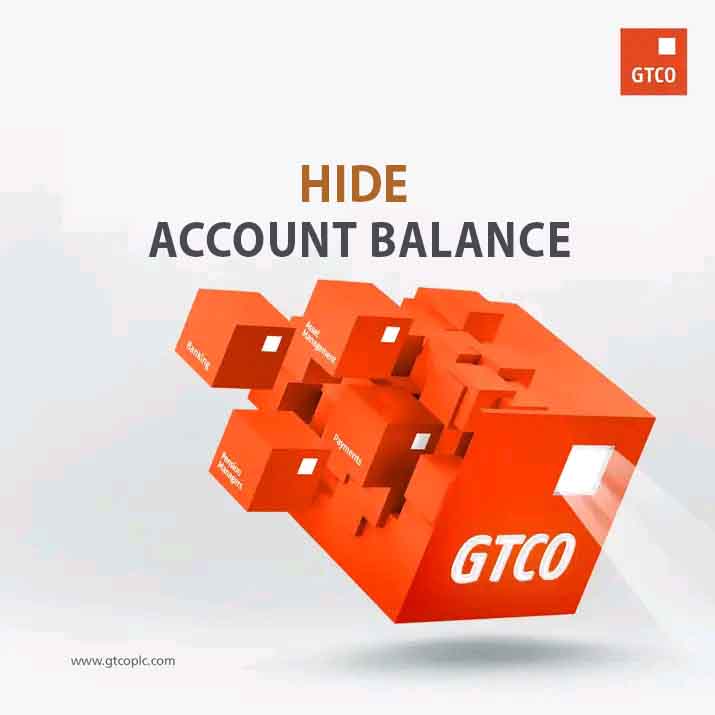
Steps to Hide Account Balance on GTBank Mobile App
Option 1: Use the Eye Icon
- 1. Launch the GTBank mobile app (GTWorld) on your smartphone.
- 2. Log in with your password, fingerprint, or facial recognition.
- 3. Locate the eye icon beside your account balance.
- 4. Tap the eye icon to hide or reveal your balance as needed.
Option 2: Enable Incognito Mode
- 1. Open the GTBank mobile app (GTWorld).
- 2. Navigate to the app menu by tapping the top-left or bottom navigation.
- 3. Scroll to the “Settings” section.
- 4. Find “Incognito Mode” and tap the gear icon.
- 5. Toggle the option to enable or disable balance visibility.
FAQs
Can I hide my account balance permanently on GTBank mobile app?
Yes, enabling Incognito Mode in the settings or using the eye icon ensures the balance remains hidden until you off it.
Will hiding my account balance affect transactions or notifications?
No, it only conceals the balance display on the app interface. All transactions and notifications will function as usual.
How can I confirm my balance after enabling the hide option?
You can toggle the eye icon or disable Incognito Mode to view your balance temporarily.
Tips for Improved Banking Security
Hiding your GTBank account balance on the mobile app is not enough. Whoever can access your GTworld app can switch it off to check your money. Hence, follow these tips to enhance your account security:
- Use Strong Passwords and Biometric Authentication: Ensure your GTWorld password is strong or enable biometric options like fingerprint or facial recognition for added security.
- Monitor Your Account Regularly: Check your transaction history for any unauthorized activity and report issues promptly.
- Log Out After Every Session: If you’re using a shared or borrowed device, make sure to log out after every session to prevent unauthorized access.
Read: How to Get GTBank Account Statement on Mobile App
Summary
GTBank provides simple yet effective ways to secure your account balance on its mobile app, ensuring your privacy in public and private settings. Here’s a quick recap:
- Steps to Hide Account Balance on GTWorld Mobile App:
Use the eye icon for quick toggling or enable Incognito Mode in the app settings for continuous privacy. - Security Tips:
Use strong passwords, update the app regularly, and monitor your account for safety.
If you found this guide helpful, please share it with others who might benefit from it.
unleash.com.ng is dedicated to providing valuable information on managing your finances. Keep an eye out for future articles on GTBank and other helpful financial topics!
Leave a message in the comment section below or Facebook page. Thank you!
Leave a Reply