Getting your statement of account from the FCMB app can sometimes be a challenge, especially when you need it for urgent matters like tracking your expenses, resolving a transaction dispute or application.
This post is here to guide you through a step-by-step process on how to easily get your statement of account on the FCMB app. You’ll learn the key steps, tips for troubleshooting common issues, and security precautions to ensure your data remains safe.
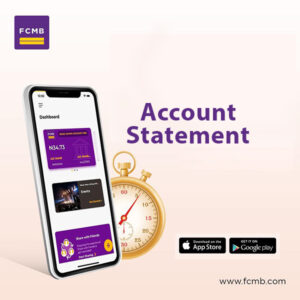
How to Get Your Statement of Account on FCMB App
Follow these four quick steps to check your account statement on FCMB app:
Step 1: Open the FCMB App:
Launch the FCMB app on your mobile device and log in with your username and password.
Step 2: Go to the Menu Section:
Once logged in, click on the “Menu” icon located at the top left corner of the app.
Step 3: Select Log Failed Transaction:
From the menu, tap on “Log Failed Transaction“. This will open a screen with three sections:
- Activity
- Statements
- Dispute
Step 4: Get Account Statement:
Next, select the “Statements” option and choose from the following two options to get your FCMB bank account statement:
- Download Transaction Data: Choose the file format (PDF or CSV) and select the time frame (last 7 days, 14 days, 30 days, or a custom date range).
- Send Statement via Email: You can have the statement sent to your registered FCMB email address as a PDF or CSV file.
Read: How to Check Transaction History on FCMB App
What to Do If You Can’t Download Your Statement
1. App Glitches:
If the app crashes or freezes while you’re trying to download your statement, try closing and reopening the app. You can also update the app to the latest version or restart your device to clear any temporary glitches.
2. Connectivity Issues:
Ensure you have a stable internet connection, as a poor connection might prevent the download from completing. Switching to a stronger Wi-Fi or mobile network could resolve the issue.
3. Account Settings:
Double-check that your account type allows you to access and download statements. Some account types may have restrictions, so it’s important to ensure you have the necessary permissions.
4. Contact Customer Support:
If you’ve tried the above solutions and still can’t download your statement, contact FCMB customer care for further assistance. They can help resolve the issue or provide alternative ways to access your statement.
Alternatives to Get Statements on the FCMB App
1. Via FCMB Online Banking:
You can access and download your account statement using FCMB’s internet banking platform. Log in to your online banking account, navigate to the account section, and select the option to download your statement. This process offers similar options, like selecting a specific time frame and file format (PDF or CSV).
2. Visit a Branch:
If you prefer a physical copy, you can visit any FCMB branch and request a hard copy of your account statement. While this method may take longer, it’s a reliable alternative when you face technical issues with the app or online banking.
FAQs
How far back can I view my statement on the FCMB app?
You can view your statement for up to a specific period based on your selection, such as the last 7, 14, or 30 days, or you can choose a custom date range for older statements.
Is there a fee to download my statement of account on the FCMB app?
No, downloading your statement from the FCMB app is free of charge.
Can I download a statement for multiple accounts?
Yes, if you have multiple accounts linked to your FCMB app, you can select the specific account and download its statement.
What formats are available for the downloaded statement?
The available formats for downloading your statement are PDF and CSV.
Summary
FCMB provides a convenient way for customers to access their statement of account through its mobile app, making financial management easier.
Here’s a recap of the key points covered in this guide:
How to Get FCMB Account Statement on Mobile App: Log into the FCMB app, navigate to “Log Failed Transaction,” and choose “Statements” to either download the transaction data or have it sent to your registered email.
Troubleshooting: If you encounter any issues downloading your statement, check for app glitches, connectivity problems, or contact customer support.
Alternatives: You can also access your statement via FCMB’s online banking or by visiting a branch for a hard copy.
If you found this guide helpful, please share it with others who might benefit from it.
unleash.com.ng is dedicated to providing valuable information on managing your finances. Keep an eye out for future articles on FCMB and other helpful financial topics!
Leave a message in the comment section below or Facebook page. Thank you!
Leave a Reply