Imagine you want to transfer money on FCMB mobile app, but it refuses to work. You’ve tried multiple times, and yet the app either crashes, freezes, or doesn’t load at all. This could leave you feeling frustrated, especially if it’s during a critical moment when you need to access your account.
In this post, we’ll explore why the First City Monument Bank mobile app might not be working and guide you through practical solutions to fix it.
Key Lessons You’ll Learn:
- Common reasons the FCMB app might not work.
- Solutions to troubleshoot the app.
- Alternatives to using the FCMB app for banking.
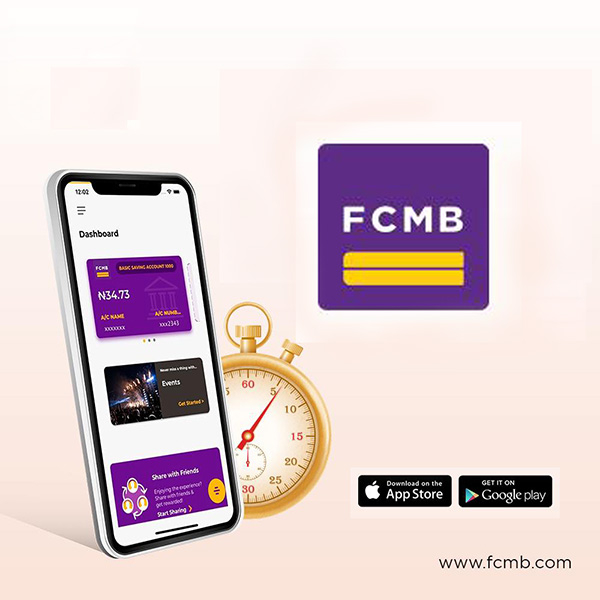
7 Reasons Why FCMB App Might Not Be Working
1. Poor Internet Connection:
The FCMB app relies on a stable internet connection. If your connection is weak or unstable, the app might fail to load or operate smoothly.
Therefore, switching between mobile data and Wi-Fi will resolve the issue.
2. Wrong Password:
Entering incorrect login credentials, such as your password, can prevent the app from functioning. Repeated wrong attempts might even lock your account, leading to additional access problems.
3. App Glitches or Bugs:
Like any software, the FCMB app may experience glitches or bugs. These can result from conflicts in the app’s code, causing it to crash or freeze unexpectedly.
4. Outdated App Version:
Using an outdated version of the FCMB app can cause performance issues. Newer versions usually include bug fixes and improvements, so failing to update can lead to crashes or slowdowns.
5. FCMB Server Issues:
Sometimes, the problem may not be on your end. FCMB’s servers might be down for maintenance or experiencing technical difficulties, making the app temporarily unavailable.
6. Phone Compatibility Issues:
Older devices or operating systems that are no longer supported by the FCMB app can cause the app to crash or not load at all. Ensuring your device meets the app’s requirements is important for smooth functionality.
7. Cache and Storage Issues:
A full cache or low device storage can slow down the app or cause it to malfunction. Over time, cached data may become corrupt, leading to performance issues.
How to Solve FCMB App Not Working Issues
1. Check Your Internet Connection:
Ensure you have a stable internet connection. If the app isn’t loading, try switching between mobile data and Wi-Fi. This helps identify if the issue is related to your connection.
2. Update the FCMB App:
Go to your app store (Google Play Store for Android or Apple App Store for iOS) and check if there’s a newer version of the FCMB app available. Updating to the latest version can resolve bugs and improve app performance.
3. Restart Your Phone:
A simple reboot of your device can clear minor issues and glitches that may be affecting the FCMB app. Turn off your phone, wait for a few seconds, and turn it back on before reopening the app.
4. Clear Cache and Data:
For Android users, navigate to your phone’s settings, find the FCMB app under ‘Apps,’ and select “Clear Cache” or “Clear Data.”
For iOS users, uninstalling and reinstalling the app achieves a similar effect. This can help resolve any corrupted cache files.
5. Check FCMB’s Official Channels for Server Outages:
If the app is still not working, check FCMB’s social media pages or their official website to see if there’s any server downtime or maintenance. FCMB often provides real-time updates on service outages.
6. Reinstall the FCMB App:
Uninstall the app from your phone, restart your device, and then reinstall it from the app store. This ensures you have a fresh installation and can eliminate any bugs that may have been caused by the previous version.
7. Contact FCMB Support:
If all else fails, reach out to FCMB customer support. You can contact them via their helpline, email, or social media pages for assistance with troubleshooting the app.
How to Stay Updated on FCMB App Issues
1. Follow FCMB on Social Media:
FCMB often shares real-time updates about app performance and potential outages on their social media platforms. Following them on Twitter, Instagram, and Facebook will keep you informed about any issues affecting the app.
2. Subscribe to FCMB’s Email or SMS Alerts:
You can subscribe to FCMB’s email newsletters or SMS alerts to receive notifications about app updates, maintenance schedules, or server issues. This way, you’ll always be in the loop when any problems are being addressed.
FCMB Customer Support
If you’ve tried all the troubleshooting steps and the FCMB app is still not working, it’s time to contact customer support. FCMB’s support team can provide personalized assistance to help resolve any issues.
FCMB Customer Support Contact Details:
- Phone Number: +234 1 279 8800
- Email: customerservice@fcmb.com
- Facebook: FCMBMyBank
- Twitter X: @MyFCMB
- Instagram: myfcmb
Alternatives to FCMB App for Banking
1. Use FCMB USSD Banking:
FCMB offers a USSD banking service that allows you to perform transactions without needing internet access.
Simply dial *329# on your mobile phone to access services like checking your account balance, making transfers, or paying bills.
2. Use FCMB Internet Banking:
You can access FCMB’s internet banking platform through a web browser on your phone or computer.
Visit the FCMB Internet Banking page to log into your account and perform most of the transactions available on the app. Only if you have an Internet Banking profile.
If not, activate your FCMB Internet Banking on the website with your debit card details. After that, access your FCMB account online and transact on it any time.
3. Visit FCMB Bank Branch or ATM:
If online alternatives are not an option, you can visit your nearest FCMB branch or ATM. These locations allow you to handle essential banking services like withdrawals, deposits, and transfers.
Summary
FCMB app not working can be frustrating, especially when you rely on it for important transactions. Understanding the common reasons, from poor internet connections to server issues, can help you resolve problems quickly.
Here’s a recap of the key points:
- Why FCMB app not working: Common causes include internet connection issues, outdated app versions, wrong passwords, app glitches, and FCMB server problems.
- Fixing FCMB app issues: Solutions include checking your connection, updating the app, clearing cache, and reinstalling the app.
- Contacting FCMB: Reach out to FCMB customer support if troubleshooting doesn’t resolve the issue.
- Alternative banking methods: Use FCMB USSD banking, internet banking, or visit a branch or ATM if the app is down.
If you found this guide helpful, please share it with others who might benefit from it.
unleash.com.ng is dedicated to providing valuable information on managing your finances. Keep an eye out for future articles on FCMB and other helpful financial topics!
Leave a message in the comment section below or Facebook page. Thank you!
Leave a Reply