Are you looking for how to download and check your bank account statement on Opay app?
In this guide, you will learn easy steps get your statement on the Opay app.
Why Checking Your Opay Bank Statement
1. Financial Management and Tracking Expenses:
Your bank statement provides a clear record of all transactions, helping you monitor your spending habits.
By reviewing it regularly, you can identify areas where you may need to cut back or adjust your budget.
2. Identify Unauthorized Transactions:
Fraudulent activities can happen at any time. By checking your bank statement regularly, you can quickly spot any unauthorized transactions and take immediate action to secure your account.
3. Reconcile with Your Personal Records:
Cross-referencing your bank statement with your personal financial records ensures that all your transactions are accurate.
This practice helps in avoiding discrepancies and maintaining a clear financial overview.
How to Download Your Bank Statement on Opay App
Here are six steps to download your bank account statement on Opay app:
Step 1: Open the Opay App:
Launch the Opay app on your smartphone: The Android or iPhone phone you installed the Opay app.
Then, enter your login details (password) to access your Opay account.
Step 2: Go to the Transaction History Section
Once you log in, locate the ‘Transaction History’ section.
You will find this at the top right corner of the app, right beside your account balance.
Like this:
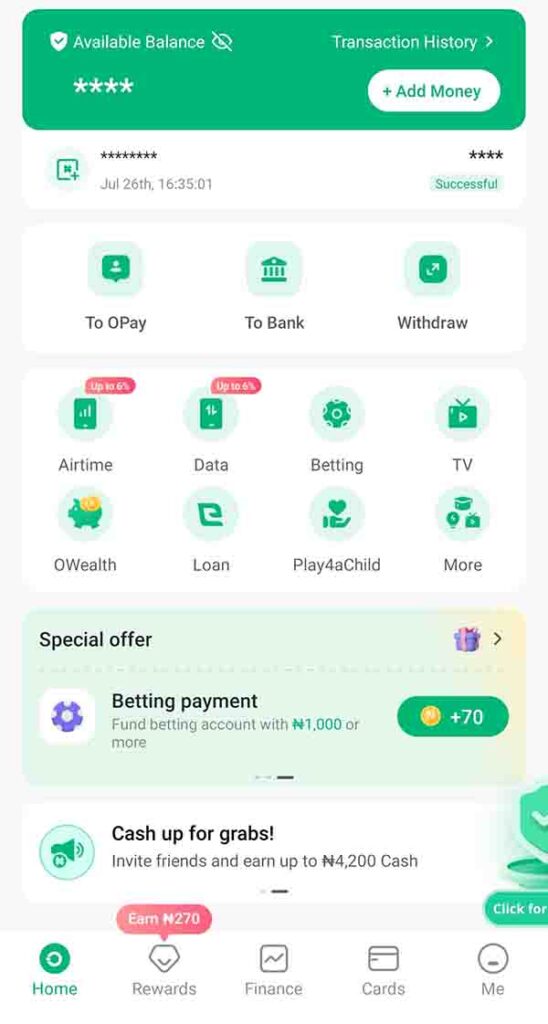
Alternatively, tap on the profile “Me” icon at the bottom of the screen. It will display a list options, select ‘Transaction History’ which is the first option.
Step 3: Click the Download Button
In the Opay Transaction History section, look for the download button. It is at the top right corner. Tap on it to proceed.
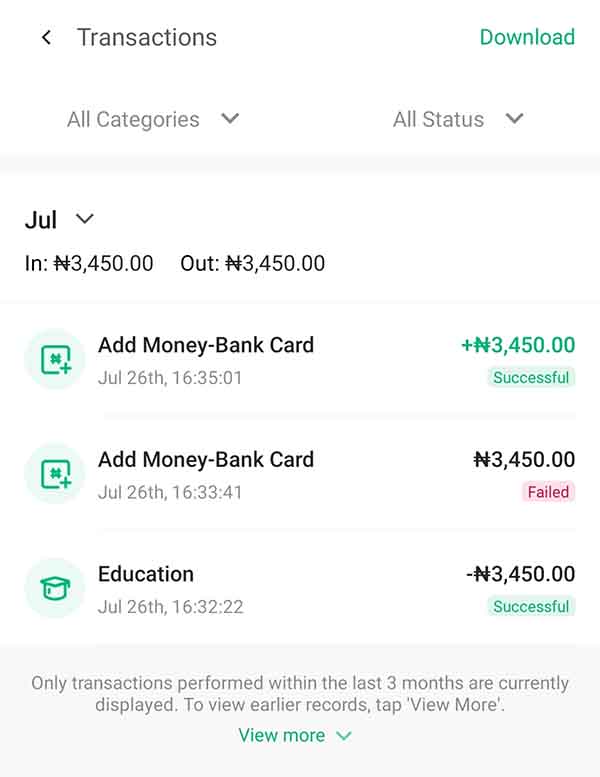
Read: How to Check Transaction ID on Opay app
Step 4: Select the Desired Statement Period
You will be prompted to choose the statement period you want to download.
You can select options like “Last Month,” “Last 2 Months,” or specify a custom time frame (up to a year) that suits your needs.
Step 5: Confirm Your Email Address
Verify that your email address is accurate, as Opay will send the bank statement to this email.
If your email address is incorrect, edit it before proceeding.
Once confirmed, tap on the “Proceed” button.
Here is a template of it:
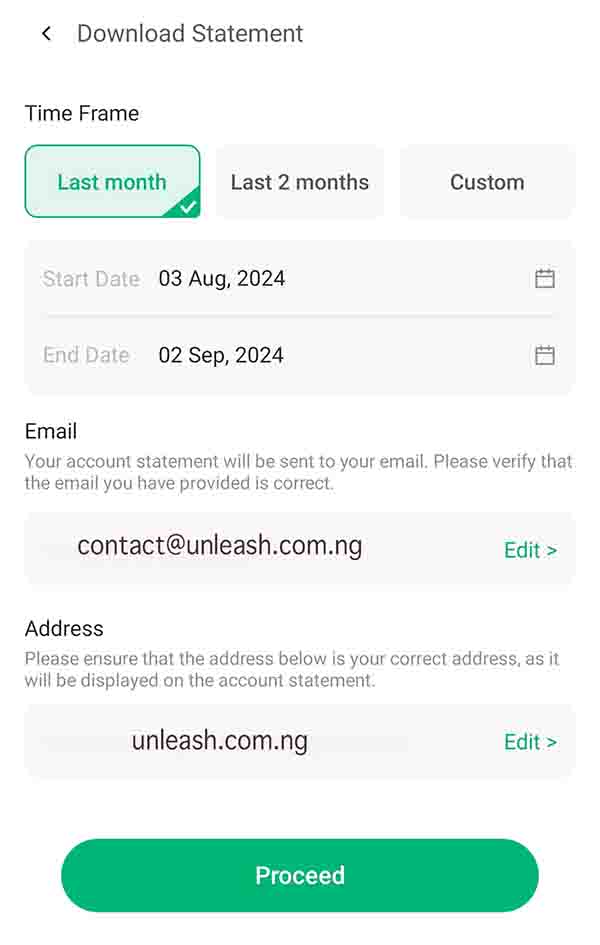
Opay will send your bank account statement to the registered email in PDF format.
Step 6: Receive Your Opay Bank Statement
After confirming your details and tapping the “Proceed” button, you will receive a pop-up message reminding you to double-check your information.
Tap on “Noted, Send Statement,” and Opay will send your bank statement to the email address you provided within a few minutes.
Troubleshooting: Common Issues and Solutions:
1. App-Related Problems (e.g., App Not Loading, Missing Features):
Solution:
If the Opay app is not loading properly or certain features are missing, start by checking if you are using the latest version of the app.
Updating the app can often resolve these issues.
If the problem persists, try restarting your phone or reinstalling the app.
2. Login Issues:
Solution:
If you’re having trouble logging into your Opay account, ensure that you are entering the correct login credentials.
If you’ve forgotten your password, use the “Forgot Password” option to reset it.
Also, ensure your internet connection is stable, as poor connectivity can also cause login issues.
How to Contact Customer Support for Assistance
Solution:
If you’re unable to resolve the issue on your own, you can contact Opay customer support for help.
You can reach them through the app by navigating to the “customer service center” under profile section.
Here can chat with a representative or get the Opay office in your state.
Alternatives: Download Your Opay Account Statement
1. Contact Opay Customer Care:
You can reach out to Opay customer care to request your bank statement.
They can send it to your registered email address after verifying your account details.
This is a convenient option if you’re experiencing issues with the app or prefer not to use it.
2. Visit an Opay Office:
Another alternative is to visit an Opay office near you.
By visiting in person, you can request your bank account statement and receive assistance with any other services you might need.
Ensure you go with the smartphone you install the Opay app to expedite the process.
FAQs:
How can I check my bank statement on the Opay app?
To check your bank statement on the Opay app, log in, navigate to the ‘Transaction History’ section, select the period you want, and view or download your statement.
What should I do if I can’t find the bank statement feature on the Opay app?
If you can’t find the feature, ensure your app is updated. If the issue persists, try restarting the app or contact Opay customer support for assistance.
Can I download my bank statement from the Opay app?
Yes, you can download your bank statement by selecting the desired period and using the download option available in the ‘Transaction History’ section.
What if I notice an error in my bank statement?
If you spot an error, you should contact Opay customer support to report the issue and get assistance with correcting it.
Summary
Regularly downloading and checking your bank account statement on the Opay app helps you keep track of your spending, identify unauthorized transactions, and ensure that your financial records are accurate.
Here are three key points on downloading your account statement on Opay app:
- To download it, tap on the transaction history on the app dashboard, select download, choose the timeframe and proceed to get it.
- Opay will send your account statement to your registered email in PDF format.
- If you are unable to download your bank statement, contact the customer or visit the Opay physical office to assist you.
So, if you found this guide helpful, please share it with others who might benefit from it.
unleash.com.ng is dedicated to providing valuable information on managing your finances. Keep an eye out for future articles on Opay and other helpful financial topics!
If you have any questions or need further assistance, feel free to ask in the comments below or the Facebook page.
Leave a Reply