Are you having trouble locating and deleting a saved beneficiary on your Opay app?
When you transfer money from your Opay to another bank account, the recipient account is added to your recent beneficiary list. But what if you do not need the account details again and want to remove it?
In this guide, you will learn simple steps to remove any saved beneficiary bank accounts from your Opay account on the app.
Why Delete a Beneficiary on Opay
- Updating Financial Contacts: You may want to delete old or incorrect beneficiary details to ensure you only have up-to-date information saved.
- Streamlining Transactions: Deleting unnecessary or unused beneficiaries can help you manage your transactions more efficiently, reducing the risk of sending funds to the wrong person.
- Preventing Errors: By keeping only the necessary contacts, you minimize the chances of selecting the wrong beneficiary during a transaction.
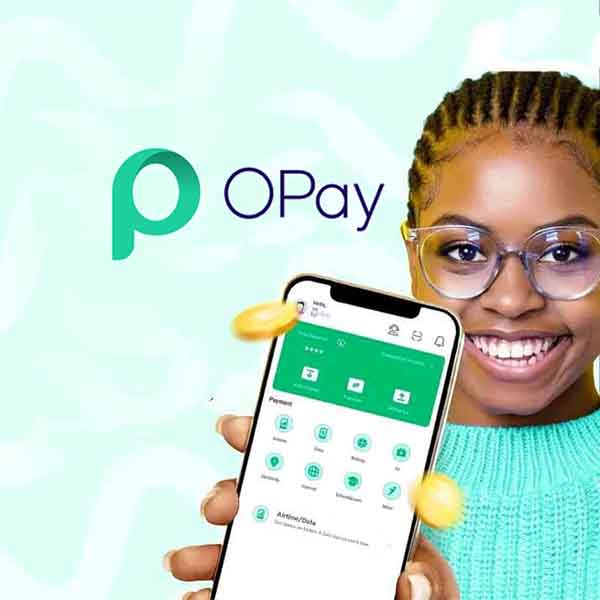
How to Delete a Beneficiary on Opay App
Here are four steps to delete the beneficiary account details on your Opay app:
1. Open the Opay App:
Launch the Opay app on your device and log in using your account details, including your password.
2. Go to the Bank Transfer Section:
On the main dashboard of the Opay app, locate and tap on the “TO BANK” option, which is beside the “To Opay” icon.
The “TO BANK” is where to transfer money from an Opay account to other banks in Nigeria.
3. Locate the Recent Beneficiary Section:
Scroll down to the “Recents” section. You will see a list of saved beneficiaries. Tap on “View All” to see the full list of saved bank account names and numbers.
4. Delete Desired Beneficiary:
In the “View All” mode, look for the three-dot option icon (…) beside each beneficiary.
Tap on this icon and select “Delete Beneficiary” to remove the account details from your saved list.
Common Issues When Removing a Beneficiary on Opay
- 1. App Glitches: Sometimes, the app might freeze or crash while trying to delete a beneficiary account number. In this case, try restarting the app or your device and attempt the process again.
- 2. Beneficiary Not Deleting Properly: If the beneficiary still appears after deletion, ensure your internet connection is stable. If the problem persists, try logging out and logging back into your account.
- 3. Outdated App Version: If you’re unable to find the delete option, it might be due to using an outdated version of the app. Make sure you update your Opay app to the latest version from the app store.
FAQs
Can I recover a beneficiary after deleting it on Opay?
No, once you delete a beneficiary, it cannot be recovered. You will need to re-add the beneficiary manually if you want to use the details again.
What happens to pending transactions when I delete a beneficiary on Opay?
Deleting a beneficiary does not affect any pending transactions. If a transaction is in process, it will be completed as scheduled.
Why can’t I delete a beneficiary on my Opay app?
This could be due to technical issues such as an outdated app version or poor internet connection. Ensure your app is updated and try again. If the issue persists, contact Opay customer support.
Do I need to enter a PIN or password to delete a beneficiary on Opay?
No, you do not need to enter a separate PIN or password to delete a beneficiary, as long as you are logged in to your account.
Summary
Deleting a beneficiary on the Opay app is a simple process that helps keep your transactions secure and organized.
By following the steps outlined in this guide, you can easily remove any unwanted or outdated beneficiary details from your account.
Regularly managing your saved beneficiaries ensures a smoother experience and helps prevent accidental errors during transactions.
If you found this guide helpful, please share it with others who might benefit from it.
unleash.com.ng is dedicated to providing valuable information on managing your finances. Keep an eye out for future articles on Opay and other helpful financial topics!
If you have any questions or need further assistance, feel free to ask in the comments below or on the Facebook page.
Leave a Reply