The CVV (Card Verification Value) number is a three-digit code found on credit or debit cards, including virtual cards, which plays a crucial role in securing online transactions. It serves as an additional layer of protection by ensuring that the person making the transaction has physical access to the card or, in the case of virtual cards, access to the card details.
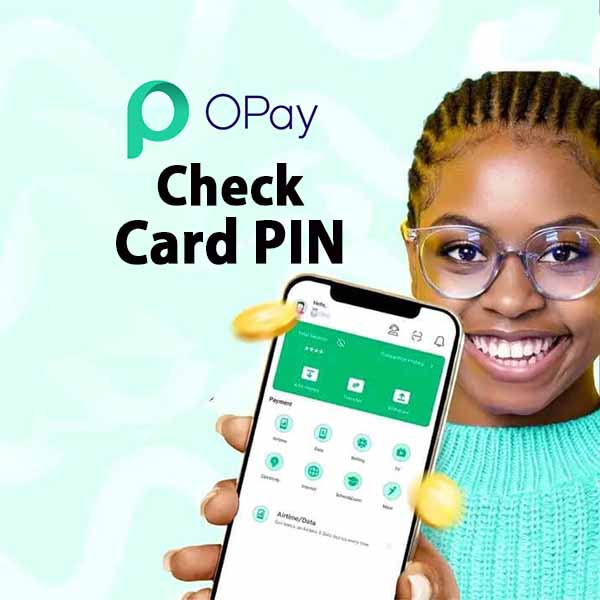
What is a CVV Number and Why Is It Important?
A CVV (Card Verification Value) number is a three-digit code typically found on the back of your credit or debit card. On virtual cards, like those provided by Opay, the CVV number is essential for online transactions.
When making online purchases, you’ll often be asked to provide your CVV number along with your card number and expiry date. This ensures that even if someone obtains your card number, they cannot complete transactions without the CVV.
The CVV number helps prevent unauthorized transactions by adding a verification step that requires you to have the card details. This makes it harder for fraudsters to misuse card information obtained through hacking or theft.
Read: Opay Physical Card vs Virtual Card
How to Check CVV Number on Opay App
1. Open the Opay App and Log In:
– Launch the Opay app on your mobile device.
– Enter your login credentials (username and password) to access your account.
2. Navigate to the Cards Section:
– Tap on the “Cards” tab at the bottom of the screen. This tab is located between the “Finance” and “Me” tabs.
3. Swipe to Virtual Card:
– In the Cards section, swipe to find your Virtual Card. This is where you can view and manage your card details.
4. View Your CVV Number:
– Tap on “Show Details” to view your card information. You will be prompted to enter your card PIN.
– Enter your PIN to access and view your CVV number along with other card details, such as card number and expiry date.
Read: How to Check Opay Card PIN
Common Issues When Checking CVV Number on Opay App
Potential Problems:
1. CVV Number Not Displaying:
– If the CVV number does not appear, it might be due to a temporary glitch or an issue with the app.
2. App Glitches:
– Occasionally, the app might not function correctly due to bugs or connectivity problems.
Troubleshooting Steps:
1. Ensure the App is Updated:
– Check if there are any updates available for the Opay app. Keeping the app updated can resolve many issues related to functionality.
2. Restart the App:
– Close the app completely and then reopen it. This can help clear temporary issues.
3. Contact Opay Support:
– If the CVV number still doesn’t display, contact Opay customer support for assistance. They can help resolve the issue or guide you through alternative solutions.
4. Forgot Card PIN?
– If you have forgotten your card PIN, follow the app’s instructions to reset it. This typically involves verifying your identity and creating a new PIN.
Read: How to Check Bank Network on Opay App
Security Tips for Handling Your CVV Number:
Protecting your CVV number is crucial to preventing unauthorized transactions and maintaining the security of your online accounts. Here are some essential tips:
Importance of Not Sharing Your CVV Number:
– Keep It Private: Never share your CVV number with anyone, including over the phone, via email, or on insecure websites. It’s a sensitive piece of information that should only be used by you.
Securing Your Opay App:
– Use Strong Passwords: Ensure that your Opay account is protected by a strong and unique password.
– Enable Two-Factor Authentication: If available, enable two-factor authentication for an extra layer of security.
Best Practices for Online Transactions:
– Use Secure Websites: Only enter your CVV number on secure, reputable websites with HTTPS encryption.
– Monitor Transactions: Regularly check your account for any unauthorized transactions and report them immediately.
Steps to Take if You Think Your CVV Number Has Been Exposed:
1. Block the Card on Opay App:
– Open the Opay app and go to the “Cards” section.
– Select the affected card and use the option to block it. This prevents further use of the card details.
2. Use Opay USSD Card Blocking Code:
– Alternatively, you can use the USSD code provided by Opay to block your card if you’re unable to access the app.
3. Secure Your Opay Account and Virtual Card:
– Change your Opay account password and review your security settings. Ensure your account is protected with strong credentials.
4. Contact Opay Support for Assistance:
– Reach out to Opay customer support to report the issue and request a new card. They can guide you through the process of card replacement and ensure your account is secure.
FAQs
What is a CVV number on Opay?
The CVV (Card Verification Value) is a three-digit number found on your Opay virtual card, used to secure online transactions by verifying that the cardholder has access to the card.
How can I find my CVV number on the Opay app?
You can find your CVV number by logging into the Opay app, navigating to the “Cards” section, selecting your virtual card, and tapping “Show Details” after entering your card PIN.
Why is my CVV number important?
The CVV number is crucial for securing online transactions, as it adds an extra layer of security by ensuring that only the cardholder can authorize purchases.
What should I do if I can’t find my CVV number on Opay?
If your CVV number isn’t showing, try updating the Opay app or restarting it. If the issue persists, contact Opay support for assistance.
Is it safe to share my CVV number with others?
No, your CVV number should be kept private. Sharing it with others can lead to unauthorized transactions and potential fraud.
What can I do if I suspect my CVV number has been compromised?
Immediately block your card through the Opay app or by using the USSD card blocking code, secure your account, and contact Opay support for further assistance and a card replacement.
Summary
By following the steps outlined in this guide, you can easily check your CVV number on the Opay app and take necessary actions if you suspect any compromise.
Leave a Reply