Did you forget your GTBank mobile app transaction PIN and need to change it? Maybe you want to transfer money to another bank account, buy airtime, or pay a bill on GTWorld app but cannot remember your current 4-digit code to complete it.
Worry no more!
In this post you will learn:
- The step-by-step method to update your transaction PIN on the GTWorld app.
- Best practices for securing your PIN and GTB account.
- Solutions to common issues you might face.
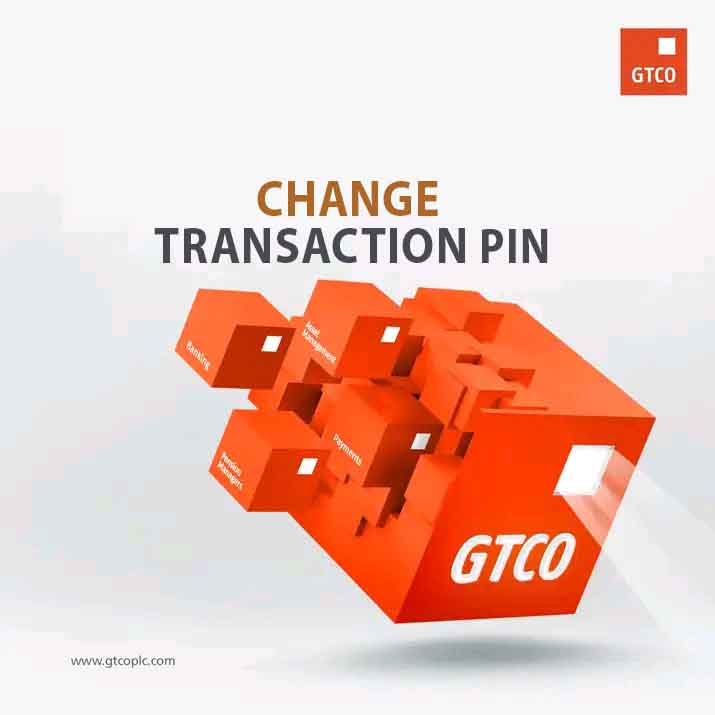
Steps to Change GTBank Transaction PIN on GTWorld App
Resetting your Transaction PIN on the GTWorld app is quick and easy. Just follow these steps:
Step 1: Log in to GTWorld App
To get started, open the GTWorld app on your device. Use your password or the biometric option, if enabled, to log in securely.
Step 2: Access the Profile Menu
Once you’re in, navigate to the profile menu. You’ll find it at the top corner of the app.
Step 3: Select “Change Transaction PIN”
Scroll through the menu options until you see “Change Transaction PIN.” Tap on it to proceed.
Step 4: Verify Your Identity
To ensure it’s really you making the change, you need to verify your identity. You have two options:
- Enter the 6-digit OTP sent to your registered phone number.
- Input the 6-digit token code from your hardware or soft token.
Step 5: Enter and Confirm Your New PIN
Finally, input your new 4-digit PIN and confirm it. Make sure this PIN is memorable yet secure to keep your transactions safe.
Read: How to Change Password on GTWord App
Best Practices for Choosing a Secure PIN
When it comes to creating a secure PIN for your GTBank transactions, here are some best practices to follow:
- Avoid Using Easily Guessed Numbers: Steer clear of common numbers like birthdates, anniversaries, or repetitive digits (e.g., 1234, 1111).
- Memorize the PIN: Commit your PIN to memory. Avoid writing it down where others can find it.
- Regularly Update Your PIN: For enhanced security, change your PIN periodically. This reduces the risk of unauthorized access.
By following these practices, you’ll add an extra layer of security to your GTBank account.
Troubleshooting Common Issues
Here are some common issues you might encounter while changing your transaction PIN, along with solutions to help you out:
1. OTP Not Received
- Ensure your phone number linked to your GTBank account is active.
- Check for network issues or delays with your mobile service provider.
- If the problem persists, contact GTBank customer support for assistance.
2. App Crashes During Process
- Update the GTWorld app to the latest version via your app store.
- Restart your device and try again.
3. Unable to Set New PIN
- Ensure the new PIN meets GTBank’s requirements:
- It must be a 4-digit number.
- Avoid repetitive (e.g., 0000) or sequential (e.g., 1234) digits.
Summary
GTBank makes it simple to update your Transaction PIN on the GTWorld app, ensuring secure and seamless banking on your account.
Key Takeaways:
- Steps to Change PIN: Log in, navigate to the profile menu, select “Change Transaction PIN,” verify your identity, and set a new PIN.
- Security Tips: Avoid predictable patterns, memorize your PIN, and regularly update it for better protection.
If you found this guide helpful, please share it with others who might benefit from it.
unleash.com.ng is dedicated to providing valuable information on managing your finances. Keep an eye out for future articles on GTBank and other helpful financial topics!
Leave a message in the comment section below or Facebook page. Thank you!
Leave a Reply