Changing your payment 4-digit PIN on the FCMB app can often feel daunting. Many users experience frustration when they realize they need to change their PIN but aren’t sure how to navigate the app’s settings. This confusion can lead to security risks, leaving your funds vulnerable if your PIN is too easy to guess or if it has been compromised.
In this post, we will provide a clear, step-by-step guide on how to change your transaction PIN on the FCMB app, ensuring your funds remain secure.
Reasons to Change Your FCMB Transaction PIN
- Protect Funds from Unauthorized Access: A strong and frequently updated PIN helps protect your account from unauthorized transactions. If your current PIN is compromised, updating it can prevent potential financial losses.
- Maintain Privacy for Transactions: Regularly changing your transaction PIN ensures that your transaction history and account activities remain private. This is especially important if you share devices or have multiple users accessing your account.
By prioritizing these security measures, you can help safeguard your financial information and enjoy peace of mind while using the FCMB app.
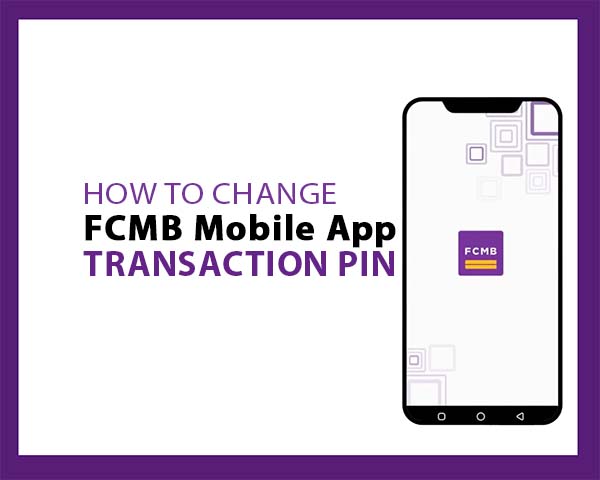
How to Change Transaction PIN on FCMB App
Follow these five easy steps to change your PIN on FCMB App:
Step 1: Open the FCMB App:
Launch the FCMB app on your Android or iPhone device. Then, log in using your credentials (username and password).
Step 2: Go to the Menu Section:
Tap on the “Menu” button located at the top left corner of the app.
Step 3: Select Profile Management Option:
Tap on “Profile Management” under the menu options. This is usually the first option available.
Step 4: Select Change Credentials:
Tap the “Change Credentials” option under the settings section. This is where you can change your transaction PIN on the FCMB app.
Step 5: Change Your FCMB Transaction PIN:
Once you tap on “Change Credentials“, the section to change your transaction PIN will open automatically.
Enter your login PIN, then input your old transaction PIN (4 digits). Re-enter the old PIN for confirmation.
After that, tap the “Update” button to change your PIN.
Read: How to Change Login PIN on FCMB App
Tips When Setting Up Your FCMB Transaction PIN
Creating a strong transaction PIN is essential for protecting your account. Here are some security tips to keep in mind when creating or updating your FCMB transaction PIN:
- Avoid Common PINs: Refrain from using birthdates, sequential numbers (like 1234), or repeated digits (like 1111). Choose a PIN that is not easily associated with you.
- Regularly Update Your PIN for Enhanced Security: Changing your transaction PIN every few months can help keep your account secure, especially if you suspect it may have been compromised.
- Never Share Your PIN with Anyone: Keep your PIN confidential. Sharing it with anyone, even trusted friends or family, increases the risk of unauthorized access to your account.
Common Issues When Changing Your PIN on FCMB App
1. Forgot Current PIN:
If you can’t remember your current transaction PIN, use the “Forgot PIN” option under settings to reset it.
Read: How to Reset Transaction PIN on FCMB App
2. App Not Responding or Crashing:
If the FCMB app freezes or crashes while you’re attempting to change your PIN, try closing the app completely and reopening it. If the issue persists, check for updates in the app store or reinstall the app.
3. Error Messages and Troubleshooting Steps:
If you receive error messages when trying to change your PIN, ensure that you are entering your credentials correctly. Double-check that your new PIN meets any specified requirements. If problems continue, contacting FCMB customer support may provide additional assistance.
Summary
FCMB is dedicated to providing a secure banking experience, and changing your transaction PIN is an essential step in protecting your account. Regularly updating your PIN not only enhances security but also helps prevent unauthorized access to your funds.
Key Points Recap:
How to Change Payment PIN on FCMB App: Open the app, navigate to “Profile Management,” select “Change Credentials,” and follow the prompts to update your transaction PIN.
Security Tips: Use a strong, unique PIN and update it regularly to ensure account safety.
If you found this guide helpful, please share it with others who might benefit from it.
unleash.com.ng is dedicated to providing valuable information on managing your finances. Keep an eye out for future articles on FCMB and other helpful financial topics!
Leave a message in the comment section below or Facebook page. Thank you!
Leave a Reply