If your phone is lost, stolen, or you’re facing suspicious activity, blocking your UBA (United Bank of Africa) account immediately is essential to protect your funds.
Many people struggle with this because they don’t know the steps or the USSD code to prevents unauthorized access and secures their account.
In this guide, you will learn:
- Steps to block your UBA account on your own mobile phone:
- Other methods to lock your UBA account and keep it safe.
Let’s start…
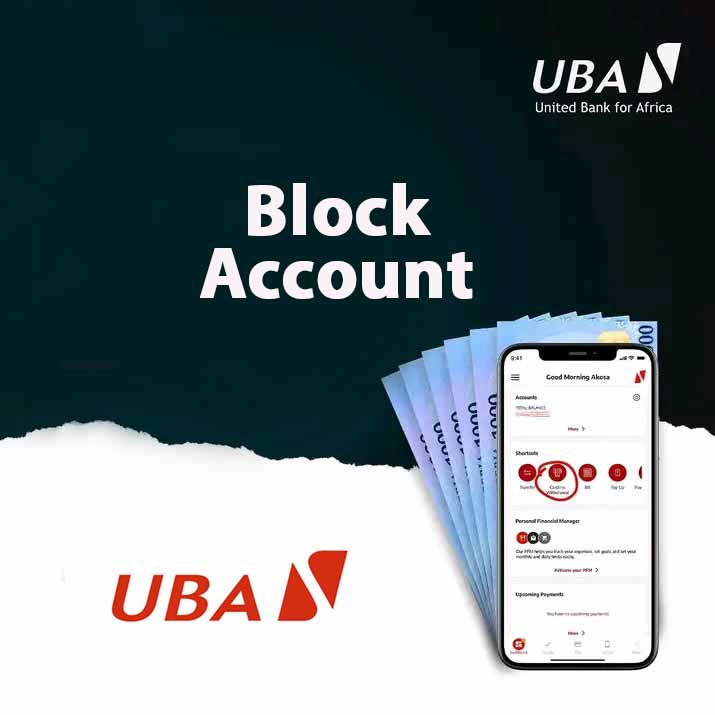
How to Block UBA Bank Account on Your Phone: USSD Code
Below are four steps to block UBA account using USSD code on your phone:
- Dial *919*9# on your phone
- Follow the on-screen prompts
- Enter your 4-digit USSD PIN.
- Lastly, receive a message to confirm the UBA account is blocked.
1. Dial the USSD Code
To block your UBA account, dial *919*9# from the phone number linked to your account.
It does not matter the phone type – smartphone (Android and iPhone) or basic phone.
Likewise, you can dial the code from your Mtn, Airtel, global or 9mobile network in Nigeria.
2. Follow the On-Screen Instructions
When you dial the code (*919*9#), select the option to block your account on your phone as prompted on the screen.
3. Enter Your UBA USSD PIN Code
Then, enter your 4-digit USSD PIN to confirm the action.
4. Receive Confirmation of Successful Account Block
You will receive an SMS confirming that your UBA account has been successfully blocked. If you don’t receive this confirmation, contact UBA customer service for assistance.
Alternatives to Block Your UBA Account
1. Dial USSD Code on Another Phone
If your phone is lost/stolen or not available, use another phone to deactivate your UBA account
To do this, dial *919*9# from another phone number and follow the on-screen instructions to block your account promptly.
To learn more, read: How to Block UBA Account with USSD Code from Another Phone
2. Contact UBA Customer Care
You can block your account by calling UBA’s customer care line at 0700 2255 822 (0700 CALL UBA). Follow the prompts and speak to a representative for assistance.
3. Visit the Nearest UBA Branch
If preferred, you can visit any UBA branch with valid identification to request that your account be blocked. This method may be more convenient if you’re having issues with your phone.
About Blocking UBA Account
Blocking a UBA account temporarily restricts certain transactions. While you can still receive deposits, no withdrawals, transfers, or other outgoing transactions can be made until the account is unblocked.
This helps secure your funds if your account is compromised.
Hence, these are three reasons to block your UBA Account:
- Lost or stolen phone: Prevent unauthorized access to your account.
- Suspicious activity: Block the account to stop fraud in progress.
- Unauthorized access: Keep your account safe if someone else has your banking details.
There are three main ways to block a UBA Account:
- USSD Code: A quick method using your phone or another phone.
- UBA Customer Care: Call or Chat on Social media.
- UBA Branch: Visit any UBA branch to block your account.
To unblock or reactivate your account, visit a UBA branch or contact customer service for assistance.
Common Issues When Using UBA Blocking Code
If you encounter problems while using the USSD code, here are a few troubleshooting tips:
- USSD code not working: Ensure you’re using the correct phone number linked to your UBA account and that your mobile network connection is stable.
- Poor network: Try moving to an area with better signal strength.
- No Successful confirmation Message/SMS: If you do not see or receive a successful confirmation message, retry the steps again or contact UBA customer care to verify whether your account has been successfully blocked.
Tips to Safeguard Your UBA Account
- Regularly update a strong PIN: Use a secure PIN and change it periodically.
- Avoid sharing sensitive banking information: Never disclose your PIN, account details, or passwords to others.
- Activate SMS and email notifications: Enable transaction alerts to monitor all account activity in real-time.
- Report suspicious activity immediately: Contact UBA if you notice any unauthorized transactions or unusual activity on your account.
FAQs
What is the USSD code to block a UBA account?
The USSD code to block your UBA account is *919*9#
Can I block my UBA account from any phone?
Yes, must use the phone number linked to your UBA account.
What should I do if the USSD code doesn’t work?
Ensure you have a stable network connection and are using the correct phone number. If it still doesn’t work, contact UBA customer care for help.
Will I receive a confirmation after blocking my UBA account?
Yes, UBA will send you an SMS confirming the successful block.
How do I unblock or reactivate my UBA account after blocking it?
You will need to visit a UBA branch or contact customer care to unblock or reactivate your account.
Summary
Blocking your UBA account with the USSD code *919*9# is a quick way to secure your funds if you suspect any issues. It’s a simple process that doesn’t require internet access.
Here are three key points on blocking your UBA account with USSD code on your phone:
- Blocking a UBA account restricts outgoing transactions but not incoming transactions
- To block your UBA account on your mobile phone, dial *919*9# and follow the on-screen prompts.
- Alternatively, deactivate your UBA account through:
- Another phone number
- UBA branch
- UBA customer care
So, if you found this guide helpful, please share it with others who might benefit from it.
unleash.com.ng is dedicated to providing valuable information on managing your finances. Keep an eye out for future articles on United Bank of Africa (UBA) and other helpful financial topics!
If you have any questions or need further assistance, feel free to ask in the comments below or the Facebook page.
Leave a Reply