Activating the GTBank mobile app is essential for managing your banking needs on the go. Whether you are a new user setting up the app for the first time or an existing user reactivating it due to recent updates, this guide is for you.
GTBank has revamped its mobile app, requiring users to reactivate their accounts to enjoy improved features and enhanced security. If you’ve faced challenges such as not receiving OTPs or being unsure of the process, this post provides a step-by-step solution.
Key lessons in this post:
- Prerequisites for activating the GTBank mobile app.
- How to download and install the GTWorld app.
- Detailed steps to activate or reactivate the app.
- Security tips and solutions to common issues.
Prerequisites
Before activating the GTBank mobile app, ensure you have the following:
- Active GTBank Account: You need an active bank account with GTBank.
- Internet Connection: A stable internet connection is necessary for downloading and activating the app.
- Registered Phone Number and Email: Ensure your phone number and email are linked to your GTBank account for receiving OTPs and login credentials.
- GTBank ATM Card Details: Your card details will be required for authentication during the activation process.
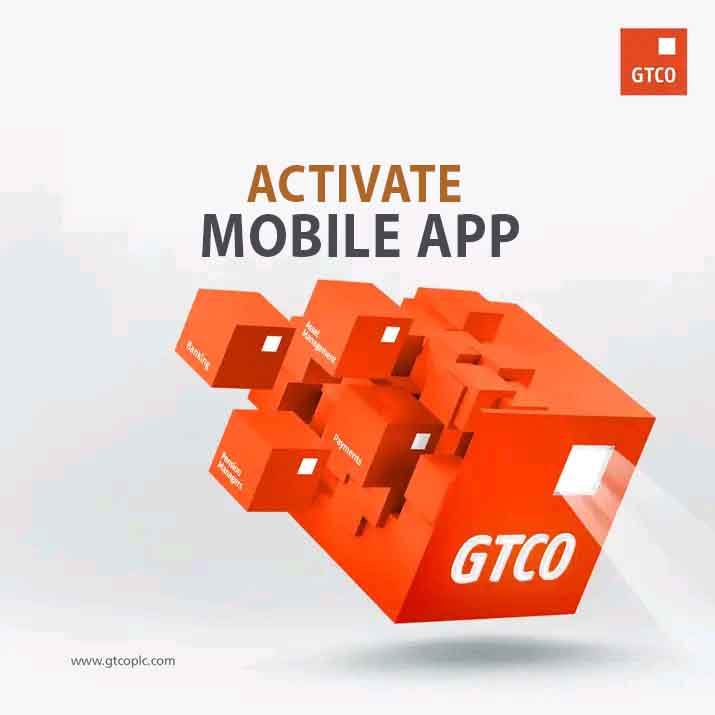
Steps to Download and Install the GTBank Mobile App
Follow these simple steps to download and install the GTWorld app on your smartphone:
- Open Your Device’s App Store:
- Android users: Open the Google Play Store.
- iOS users: Open the Apple App Store.
- Search for “GTWorld Mobile App”:
- Type “GTWorld” in the search bar.
- Look for the app published by Guaranty Trust Bank.
- Verify the App Publisher:
- Confirm the app is developed by Guaranty Trust Bank to avoid downloading a fake version.
- Install the App:
- Tap on the “Install” button and wait for the app to download and install on your device.
Once installed, you’re ready to activate the app!
How to Activate the GTBank Mobile App
Follow these steps to activate your GTWorld app for the first time:
1. Launch the App
- Open the GTWorld app on your device.
- Tap “Continue” and swipe through the introduction screens.
- Click “Go In” to begin the activation process.
2. Retrieve Online Banking Login Details
- Select “Sign Up” on the app’s home screen.
- Enter your 10-digit GTBank account number.
- Input your ATM card PIN.
- Enter the 6-digit OTP sent to your registered phone number and email.
- Tap “Continue.”
- Check your registered email for your Online Banking User ID and password.
3. Sign In and Authorize Your Device
- Return to the app’s login page.
- Enter your Online Banking User ID or email and the password received in your email.
- Click “Login” to proceed.
- Agree to the terms and conditions to authorize your device.
4. Set Up Transaction Authentication
- Choose your preferred transaction authentication method:
- PIN: Create a secure 4-digit PIN.
- Token: Use a hardware or software token for added security.
- Confirm your selection to complete the setup.
You are now ready to enjoy seamless banking with GTBank’s mobile app!
How to Reactivate GTBank Mobile App
In 2024, GTBank redesigned its mobile app, requiring all users to reactivate their accounts. Here’s how to complete the reactivation process:
For Existing Users:
- Enter Your Registered Phone Number:
- Launch the GTWorld app and input the phone number linked to your GTBank account.
- Input Your BVN:
- Provide your Bank Verification Number (BVN) for identification.
- Verify with OTP:
- A 6-digit OTP will be sent to your registered phone number via SMS.
- Enter the OTP to proceed.
- Set Up Secret Question and Answer:
- Choose a secret question and provide an answer for additional security.
- Enter Your Existing Password:
- Input the password you used previously for the GTBank mobile app.
- Link Your Device:
- Follow the on-screen prompts to link your device to your GTBank account.
You have now successfully reactivated your GTBank mobile app and can continue enjoying its services.
Security Tips for Using the GTWorld App
To ensure the safety of your banking transactions, follow these essential security tips:
- Keep Your Login Credentials Private:
- Avoid sharing your User ID, password, or PIN with anyone.
- Enable Biometric Login:
- Use fingerprint or facial recognition for secure and quick access to the app.
- Avoid Public Wi-Fi:
- Refrain from logging into the app over public Wi-Fi to prevent data breaches.
- Monitor Your Account Regularly:
- Check your transaction history frequently to spot any unauthorized activity.
- Update the App Frequently:
- Always use the latest version of the GTWorld app to benefit from security enhancements.
Troubleshooting Common Issues
If you encounter challenges while using or activating the GTBank mobile app, here are some solutions:
- What to Do If You Don’t Receive the OTP:
- Ensure your registered phone number is active and has sufficient network coverage.
- Check your email’s inbox and spam folder for the OTP.
- Contact GTBank support if the problem persists.
- How to Reset Your User ID or Password:
- Use the “Forgot Password” option on the login page.
- Provide your account details and follow the prompts to reset your credentials.
- How to Resolve Login Issues:
- Confirm that you’re entering the correct User ID and password.
- Ensure your internet connection is stable.
- Restart the app or reinstall it if the problem continues.
- Contacting GTBank Customer Support for Assistance:
- Call GTBank’s customer care helpline.
- Send an email to their support address.
- Use the in-app “Help” or “Contact Us” feature for quick solutions.
Frequently Asked Questions (FAQs)
Here are answers to some common questions about activating and using the GTBank mobile app:
Is the GTWorld app free to download?
Yes, the GTWorld app is free on both the Google Play Store and Apple App Store.
What should I do if I forget my User ID or password?
Use the “Forgot Password” option on the app or contact GTBank customer support for assistance.
Can I activate the app without an ATM card?
No, your ATM card details are required for authentication during activation.
How secure is the GTWorld app?
The app employs advanced security measures, including encryption, biometric login, a 6-digit login password, and a 4-digit transaction PIN.
What devices are compatible with the GTWorld app?
The app works on Android devices (version 5.0 and above) and iOS devices (version 11.0 and above).
Summary
GTBank’s mobile app, GTWorld, provides a secure and convenient way to manage your banking activities. By following the steps outlined in this post, you can easily activate or reactivate the app and enjoy seamless access to your account.
Key points to remember:
- Download and install the GTWorld app from your device’s app store.
- Activate the app by retrieving your online banking details and setting up your preferred authentication method.
- Reactivate the app if you’re an existing user, following the steps to enter your phone number, BVN, and OTP.
- Ensure security by enabling biometric login and keeping your credentials private.
If you found this guide helpful, please share it with others who might benefit from it.
unleash.com.ng is dedicated to providing valuable information on managing your finances. Keep an eye out for future articles on GTBank and other helpful financial topics!
Leave a message in the comment section below or Facebook page. Thank you!
Leave a Reply