Activating the FCMB Mobile App is essential for First City Monument Bank (FCMB) customers who want easy, secure access to banking services. However, some customers may not have their ATM card on hand, making the typical activation method challenging.
In this post, you’ll learn how to:
- Set up the FCMB app on your smartphone without using the card details
- Verify your account with an OTP sent to your phone
- Create a secure transaction PIN for app security
With these steps, you can activate the app quickly and start enjoying convenient mobile banking.
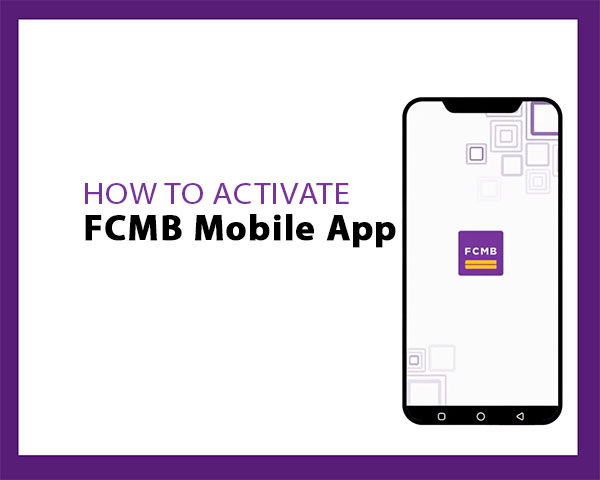
How to Activate the FCMB Mobile App without ATM Card
Follow these easy six steps to activate FCMB app without a debit card on your phone:
Step 1: Download and Launch the App
Start by downloading the FCMB mobile app from your device’s app store:
- Android users: Visit the Google Play Store.
- iOS users: Go to the Apple App Store.
Search for FCMB mobile app and tap install to download it on your mobile phone.
Once downloaded, open the app to start the setup.
Step 2: Select “Get Started”
On the home screen, tap Get Started to begin. Do not select “Login,” as this is for users who have already activated the app or using the internet banking.
Step 3: Choose “I Have an FCMB Account”
This option is for existing FCMB customers. After selecting it, choose your account type:
- Personal
- Business
Step 4: Enter Account Number
Enter your FCMB account number and tap Next. Confirm that the displayed account name matches your own to ensure a successful setup.
Step 5: Select “Get OTP” Option
Instead of entering debit card details, select the Get OTP option. An OTP (One-Time Password) will be sent to your registered mobile number. Enter this OTP in the app to verify your identity.
Step 6: Create Your Transaction PIN
Choose a secure 4-digit PIN for transaction verification on the app. This PIN will be used to authorize transactions, so ensure it’s both secure and memorable.
That is it!
You have successfully registered FCMB app on your phone. It is now ready to use for various banking services on the go.
Troubleshooting Common Activation Issues
If you encounter any problems during activation, here are a few solutions for common issues:
- OTP Not Received: If you don’t receive the OTP, make sure your phone number is registered with FCMB. If network delays are causing issues, wait a few minutes and try again.
- Incorrect Account Number: Double-check that you’ve entered the correct FCMB account number. If you’re unsure, refer to your bank documents or contact FCMB support.
- Phone Number Not Registered: If the OTP isn’t being sent to your phone, your current number may not be registered with FCMB. You can update your registered number by visiting an FCMB branch or contacting customer support.
Benefits of Activating the FCMB Mobile App
Activating the FCMB mobile app allows you to enjoy a range of convenient banking services, making account management easy and accessible. Here are some key benefits:
- Instant Transfers: Send money quickly to FCMB accounts or accounts at other banks.
- Bill Payments: Pay for utilities, airtime, and more directly from the app.
- Account Balance Check: View your balance instantly, saving you a trip to the bank.
- Transaction History: Keep track of recent transactions for better financial management.
- Secure Mobile Banking: The app provides security features such as PINs and biometric logins to keep your account safe.
- Easy Airtime Top-Up: Recharge your mobile number or others’ numbers with a few taps.
- Notifications and Alerts: Receive real-time notifications on account activities and promotions.
With the FCMB mobile app, you have all your essential banking services in one secure and convenient platform.
Alternative: Activate the FCMB Mobile App with ATM Card
If you have your FCMB ATM card available, you can activate the mobile app using your card details. This method is quick and straightforward.
- Step: During the activation process, select the option to enter your debit card details instead of choosing “Get OTP.”
- Enter Card Details: You’ll need to input the first 5 and last 4 digits of your card PAN, followed by your card PIN.
For more details, check on How to Activate the FCMB Mobile App.
This alternative method allows you flexibility if you prefer using your ATM card for activation.
FAQs
How long does it take to activate the FCMB mobile app?
The activation process usually takes just a few minutes if you have your account details and registered phone number ready.
What if I don’t receive the OTP?
If you don’t receive the OTP, confirm that your phone number is registered with FCMB and has network coverage. Wait a few moments and try again, or contact FCMB support if the issue persists.
What if I forget my Transaction PIN?
You can reset your Transaction PIN within the app or by contacting FCMB customer support.
Can I activate the app on multiple devices?
Yes, you can activate the app on up to two devices simultaneously, giving you the flexibility to manage your account across different devices.
Summary
FCMB’s mobile app allows you to manage your finances securely and conveniently from your smartphone. Activating the app without an ATM card is simple and accessible, letting you verify your account through an OTP.
Key Points
- Steps to Activate: Download the app, select “Get Started,” enter your account number, and verify with the OTP option instead of ATM card details.
- Benefits of Activation: Enjoy quick transfers, bill payments, balance checks, and secure access to account details.
unleash.com.ng is dedicated to providing valuable information on managing your finances. Keep an eye out for future articles on FCMB and other helpful financial topics!
Leave a message in the comment section below or Facebook page. Thank you!
Leave a Reply