Activating the FCMB Mobile App is essential for First City Monument Bank (FCMB) customers who want quick, secure access to banking services on their phone anytime. However, some customers may find the activation process challenging due to a lack of clear instructions.
In this post, you will learn:
- How to download and launch the app
- Steps to register and activate using your account and card details
- How to set up a transaction PIN for secure banking
- Tips for troubleshooting common issues you may encounter
With this guide, you’ll be ready to fully use the FCMB app for quick transfers, bill payments, and more.
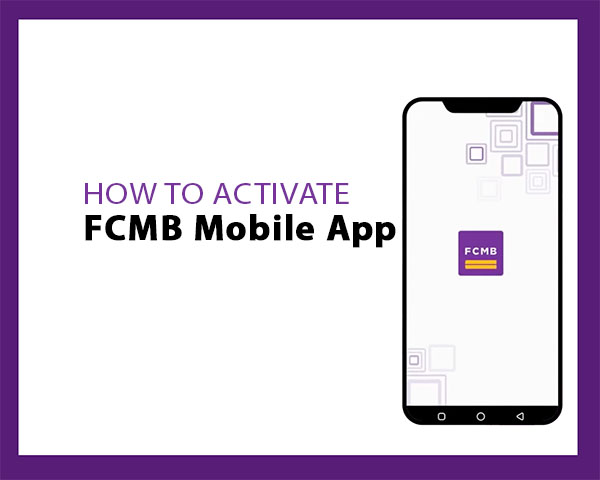
How to Activate the FCMB Mobile App
Follow these six steps to activate FCMB app on your phone successfully:
Step 1: Download and Launch the App
Begin by downloading the FCMB mobile app from your device’s app store:
- Android users: Visit the Google Play Store.
- iOS users: Go to the Apple App Store.
Search for FCMB mobile app and tap install to download it on your mobile phone.
After downloading, open the app to begin the setup process.
Step 2: Select “Get Started”
On the welcome screen, tap the “Get Started” option. Avoid selecting “Login” at this stage, as it’s meant for users who have already activated the app.
Step 3: Choose “I Have an FCMB Account”
If you’re an existing FCMB customer, this is the option to choose. After selecting it, pick your account type:
- Personal
- Business
Step 4: Enter Account Number
Input your FCMB account number and tap “Next.” Verify that the account name displayed matches your account number to ensure correct registration.
Step 5: Enter Card Details
To confirm your identity, enter your ATM card details as follows:
- First 5 digits and last 4 digits of the card number (PAN).
- Then, enter your 4-digit card PIN for security verification.
Step 6: Create Your Transaction PIN
Set up a 4-digit transaction PIN. This PIN will be used to authorize future transactions on the app, so make sure it’s secure and memorable.
That is all. You have successfully registered FCMB app on your phone. It is now ready to use for various banking services on the go.
Troubleshooting Common Activation Issues
If you encounter any problems during the activation process, here are some common issues and tips to help resolve them:
- Card Detail Mismatch: Ensure that you’ve entered the correct first 5 and last 4 digits of your card number. Double-check that your card PIN is accurate.
- Incorrect Account Number: Be sure to enter your correct account number to avoid registration errors. If you’re unsure of the number, verify with your account documents or visit a nearby FCMB branch for assistance.
Benefits of Activating the FCMB Mobile App
Activating the FCMB mobile app opens up a range of convenient banking services, allowing you to manage your finances from anywhere. Key benefits include:
- Quick Transfers: Transfer money instantly to other FCMB accounts or accounts at other banks.
- Bill Payments: Pay bills, including electricity, water, and other utilities, directly from the app.
- Account Balance Check: View your account balance in seconds, without needing to visit a branch.
- Transaction History: Review recent transactions to monitor spending and account activity.
- Secure Mobile Banking: The app provides a secure platform to manage your finances, with additional security options like PINs and biometric logins.
- Easy Airtime Top-Up: Quickly recharge your mobile airtime for yourself or others.
By activating the FCMB mobile app, you can enjoy these features and more, making banking simple and accessible on your mobile device.
Alternative: Activate the FCMB Mobile App without ATM Card
If you don’t have an ATM card or prefer an alternative method, you can still activate the FCMB mobile app by choosing the OTP option instead of entering your card details.
- Step: During the activation process, select Get OTP instead of the card details option.
- Enter OTP: You’ll receive a One-Time Password (OTP) on your registered mobile number. Enter this OTP in the app to verify your identity and continue with the activation process.
For more detailed guidance, check out the post on How to Activate the FCMB Mobile App without ATM Card.
FAQs
How long does it take to activate the FCMB mobile app?
Activation typically takes just a few minutes, provided you have all the necessary details ready, such as your account number and ATM card details
Can I use the app without a debit card?
Yes, you can activate the app without a debit card by selecting the “Get OTP” option during registration.
What if I forget my Transaction PIN?
If you forget your Transaction PIN, you can reset it within the app by following the PIN reset instructions. Alternatively, you can contact FCMB customer support for assistance.
Can I activate the app on multiple devices?
Yes, you can activate the app on up to two devices. This allows you flexibility in managing your account from different devices.
Summary
FCMB’s mobile app makes banking quick, secure, and accessible from anywhere. Activating the app lets you access a range of features, from instant transfers to bill payments and real-time notifications.
Key Points
- Steps to Activate: Download the app, select “Get Started,” enter your account number, verify using ATM card details and create a transaction PIN to use it.
- Benefits of Activation: Enjoy fast transfers, balance checks, bill payments, and more.
unleash.com.ng is dedicated to providing valuable information on managing your finances. Keep an eye out for future articles on FCMB and other helpful financial topics!
Leave a message in the comment section below or Facebook page. Thank you!
Leave a Reply